Requirements
- The Galleries feature is part of Strawberry’s Communications System add-on. The add-on must be activated on your system in order to use this feature.
- External people can only access Email links if the Strawberry system is connected to the Skies cloud infrastructure. Link-sharing for internal (LAN) use is always possible.
- A Gallery asset can only be shared via Email if a Gallery manager has enabled this functionality in the asset’s release properties
- The scope of what the Email receiver can do with the asset or how long the share-link remains valid is solely determined by the Galleries’ release properties.
- You can only revoke email access if your user role allows you to do that.
How to Share an Asset via Email
1. Click on the Gallery asset that you wish to share via email.
2. Click on the “Share via Email” tab on the right-hand side or right-click on the asset and select Share -> Share via Email from the context menu.
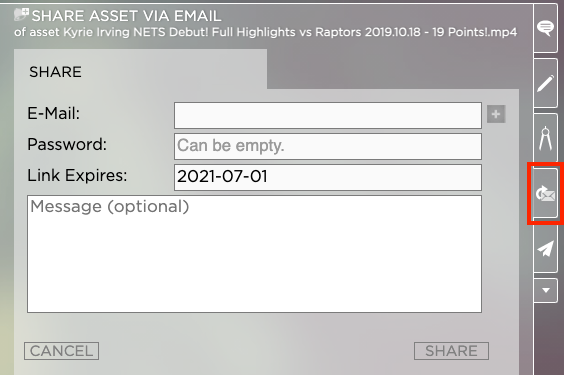
3. Enter the Email address into the address field. Click on the “+” button if you wish to share the email with multiple people. Optionally, you can also enter a password for the review links, set a link expiration date, and add a custom note.
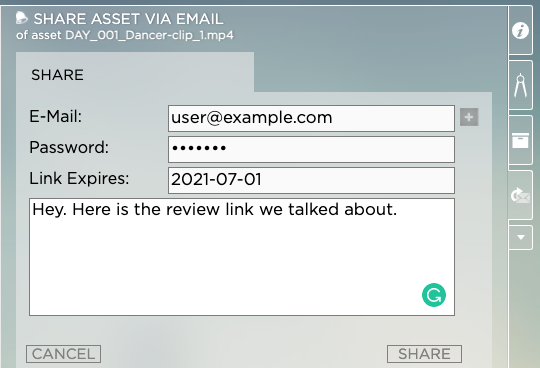
4. Click on the Share button to send out the link
How to Revoke Access to Share Links
1. Click on the Gallery asset
2. Click on the “Share via Email” tab on the right-hand side.
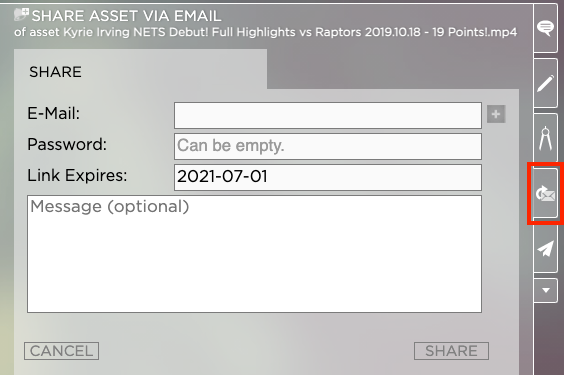
3. Click on the REVOKE ACCESS tab
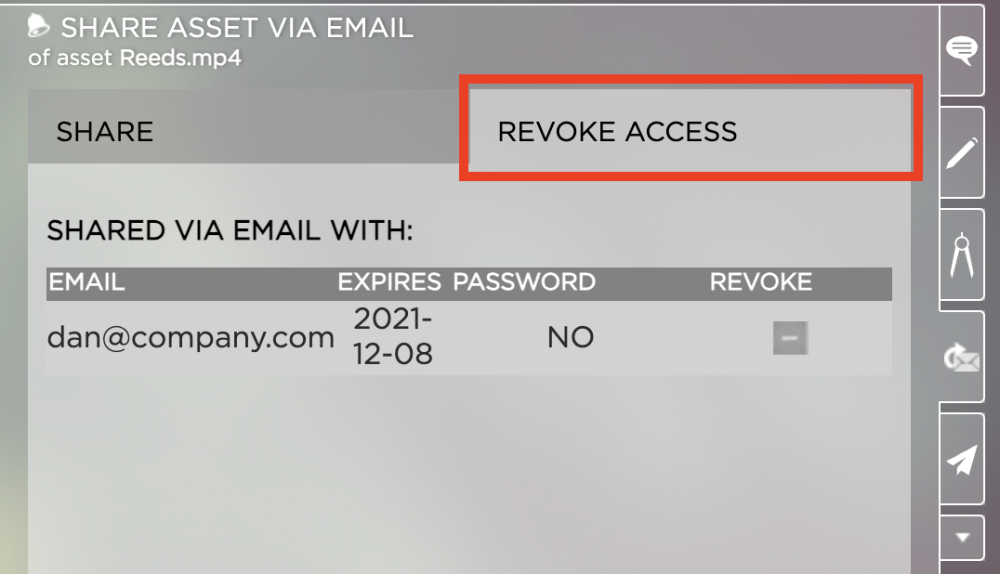
4. Click on the - button next to the user name to revoke access to that asset from the user. The user will no longer be able to access the asset.
Need more help with this?
Visit the Projective Support Websites

