Requirements
- Libraries are part of Strawberry’s “Watchfolders” add-on. The add-on must be activated on your system in order to use this feature.
Usage
Before configuring an ingest library you’ll need to create an ingest watch folder. Ingest watch folders can be created inside the “strawberry-ingest” folder on your shared storage. If you wish to use a different watch folder location, please contact us.
1. Go to “Projects / Manage Libraries” and checkbox the Library that you created in the previous step. The library will be shown as “Not Configured”
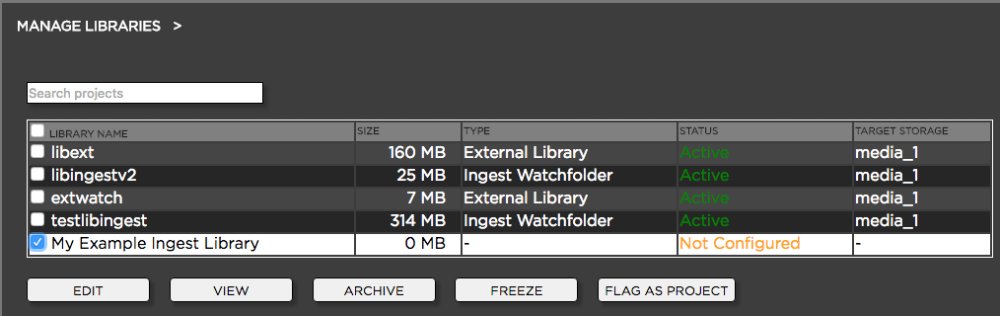
2. Click on the “Edit” button below the library project list. The following options appear:
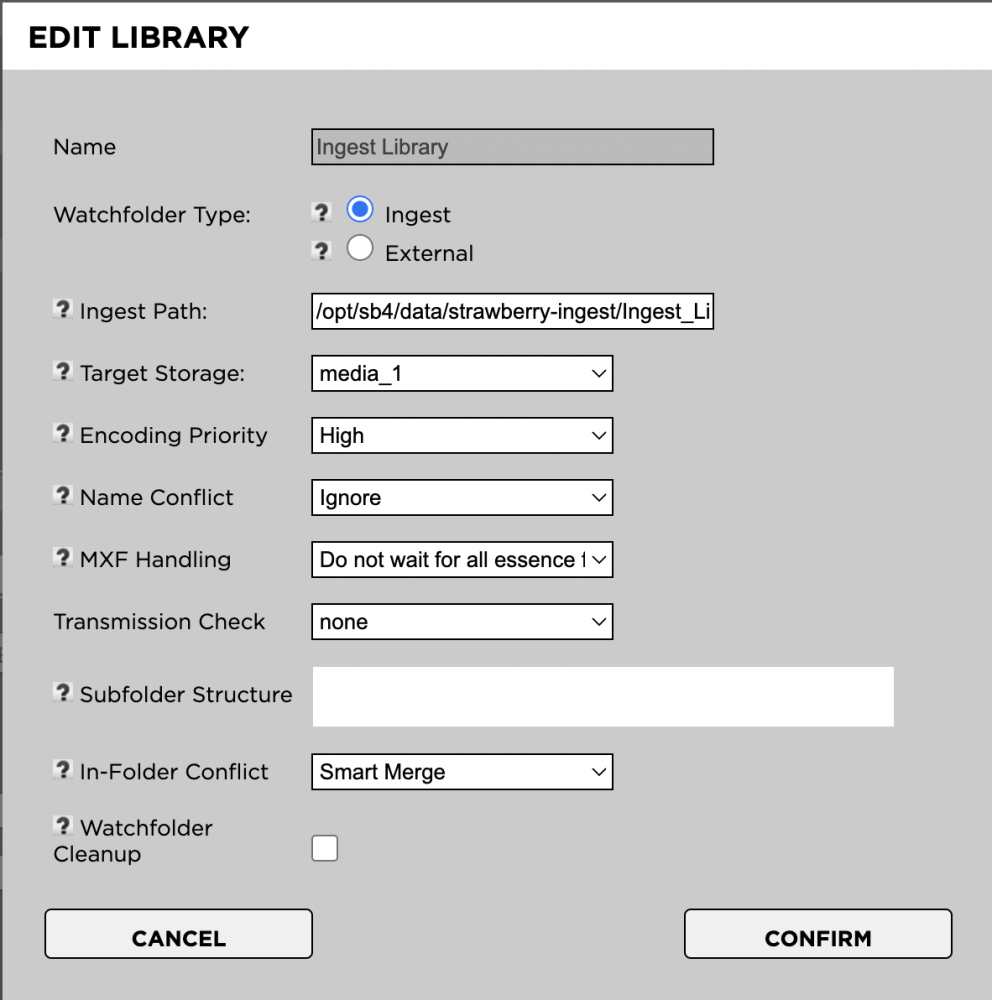
Name
The name of the ingest library. This name cannot be changed after the library has been created.
Watchfolder Type
The type of watch folder that the library should use. Available options are “Ingest” or “External”. Select “Ingest”.
Ingest Path
The path to the ingest watch folder as seen by the Strawberry server.
Target Storage
The storage to which ingested content should be moved. This setting is only relevant if Strawberry is configured to operate over multiple shared storage systems.
Encoding Priority
The encoding priority for proxy files in this Library. The ratio between normal and high priority is 1:4, meaning that assets in libraries with a high encoding priority are 4 times more likely to be processed by the encoder than assets with a normal priority and 16 times more likely to be processed by the encoder than assets with low priority.
Name Conflict
Decide what should happen if a file in the ingest watchfolder has the same name as a file within the same folder in the target library. “Ignore” will keep the file in the ingest watchfolder without moving it. “Suffix” will move the file with a numeric suffix (“filename_1.ext”).
MXF Handling
When “Wait for all essence files” is selected, then Strawberry will wait for all Op-Atom MXF essences to be present in the watchfolder before moving them to the target library
Mediator Structure
This setting is only relevant if you are using a custom implementation of Evertz Mediator. Otherwise, please ignore this setting.
Transmission Check
The type of transmission check performed before and after the media has been moved from the ingest watch folder to the target library.
Subfolder Structure
This feature is used for custom integrations! All files ingested to the library will be moved into a folder structure matching the value of the metadata of the assets. One metadata property/value will be used per subfolder.
In-Folder Conflict
This feature is used for custom integrations with Evertz Mediator! Decide what should happen if an asset in the final library destination (Mediator Package) already exists. “Ignore” will leave the files in the library root. “Smart Merge” will attempt to merge the existing asset with new or changed files. “Overwrite” will replace existing files with new ones.
Watchfolder Cleanup
If enabled, empty folders will be deleted from the ingest watchfolder after ingest.
Need more help with this?
Visit the Projective Support Websites

