1. Login to Strawberry using your credentials
2. Select a media asset by clicking on it
3. Click on the “Go to Annotation View” icon
4. Once in “Annotation View” you can annotate on the asset in the following ways
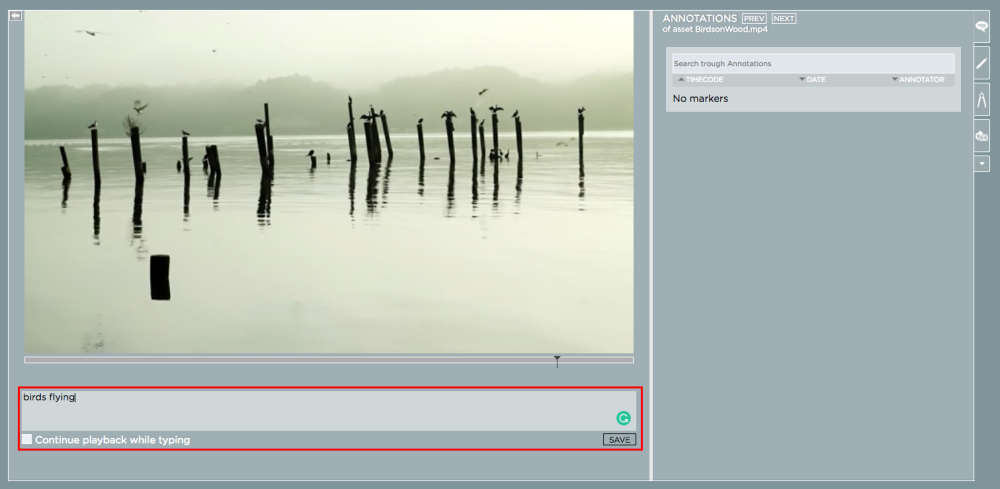
1. You may annotate a specific frame by navigating to that frame using the mouse. Once you have reached the frame, type your annotation into the text field below the video preview and press enter.
2. You may annotate “on the fly” by typing your annotations into the text field while the video is playing back and press “Enter” to save the annotation. Per default, the video will pause while you type. If you want to continue the video playback while you type, please check the box next to “Continue playback while typing“that is located below the text field.
Need more help with this?
Visit the Projective Support Websites

