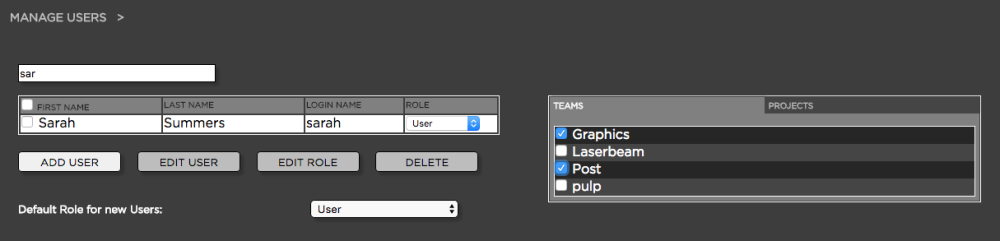The following topic teaches you how to assign one or multiple users to one or multiple teams. Once a user is assigned to a team, he or she will be able to see all projects assigned to that team. User access rights to these projects depend on whether the user is provided with read-only or write access to individual projects as well as the capabilities of the user’s role.
Option 1: Prefered for Assigning one User to Multiple Teams
- Log into the Administration panel and click on the “Acess” tab
- Click on the “Manage Users” bar to expand it
- Select the user which you want to assign to a team
- Next to the user list appears a table with a tab called “Teams” and another tab called “Projects”
- click on the “Teams” tab and checkbox the team(s) to which you want to assign the selected user
Option 2: Prefered for Assigning multiple Users to one Team
- Log into the Administration panel and click on the “Acess” tab
- Click on the “Manage Teams” bar to expand it
- Select the team to which you want to assign users
- Next to the team list appears a list with a tab called “Users” and another tab called “Projects”
- click on the “Users” tab and checkbox the user(s) to which you want to assign the selected team

Last modified:
Mar 24, 2021
Need more help with this?
Visit the Projective Support Websites