- Log into the Administration panel and click on the “Projects” tab
- Expand the “Custom Project Metadata” bar
- Click on the Metadata Set that you want to populate with a dropdown menu
- Once the set is expanded, click on the “Add Item” button located below the set
- Name: The name of the text input field as the users will see it (for example: “Project Number”)
- Type: Text Input
- Maximum Characters: The number of characters users can type into that field. 0 equals infinite.
- Restrict input to: Restrict input to “numbers only”, “letters only” or “numbers & letters”. “No restriction” will allow any UTF-8 character.
- Pattern: Not relevant for text input
- Mandatory: Defines if this value is mandatory (checked) or optional (unchecked)
- Use in Project String: Defines if items from this text input field will appear in the project name if the users enable the checkbox “Create Project Name from Metadata” upon project creation
Press “Confirm” when finished
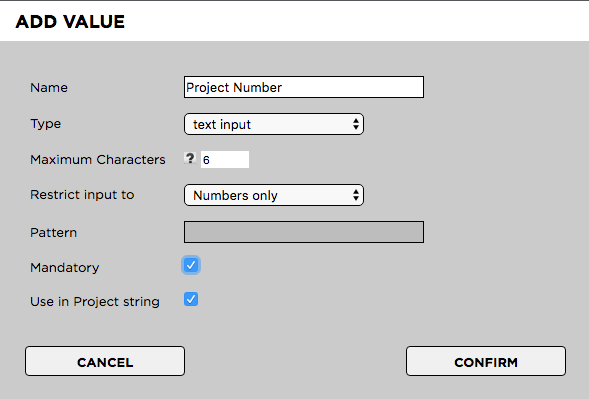
Need more help with this?
Visit the Projective Support Websites

