The following topic teaches you how to assign one or multiple teams to one or multiple projects.
Option 1: Prefered for Assigning multiple Projects to one Team
- Log into the Administration panel and click on the “Acess” tab
- Click on the “Manage Teams” bar to expand it
- Select the team to which you want to assign projects to
- Next to the “Teams” list appears a table with a tab called “Users” and another tab called “Projects”
- click on the “Projects” tab and checkbox the project(s) that you want to assign to the selected team

Option 2: Preferred for Assigning many Teams to one Project
- Log into the Administration panel and click on the “Projects” tab
- Click on the “Manage Online Projects” bar to expand it
- Select the project that you want to assign to one or multiple teams
- Next to the project list appears a list with a tab called “Users” and another tab called “Teams”
- click on the “Teams” tab and checkbox the team(s) to which you want to assign to the selected project
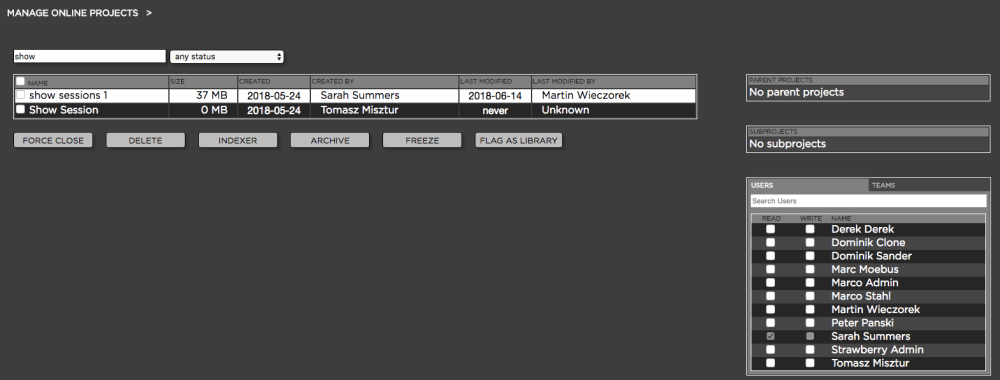
Need more help with this?
Visit the Projective Support Websites

