Requirements
- The Galleries feature is part of Strawberry’s Communications System add-on. The add-on must be activated on your system in order to use this feature
- To appoint a Gallery Manager to a Gallery, you must either be a manager of that Gallery or a Strawberry Administrator
Usage
1. Select the Gallery to which you want to add another Gallery Manager
2. Click on the “Members” tab that is located at the top of the Gallery
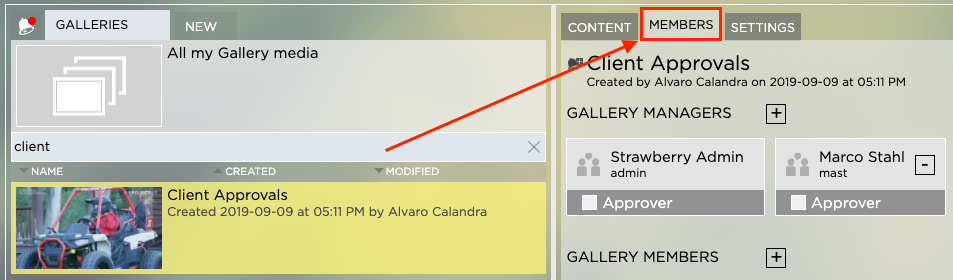
3. Click on the “+” icon next to the “Gallery Managers” heading
4. Search for the user that you wish to appoint or invite an external person by entering an email address

5. Once you have found the user or have entered the Email address, click on the name or Email address to make that person a Gallery Manager

6. Repeat the above steps if you wish to appoint additional managers to that Gallery
Need more help with this?
Visit the Projective Support Websites

