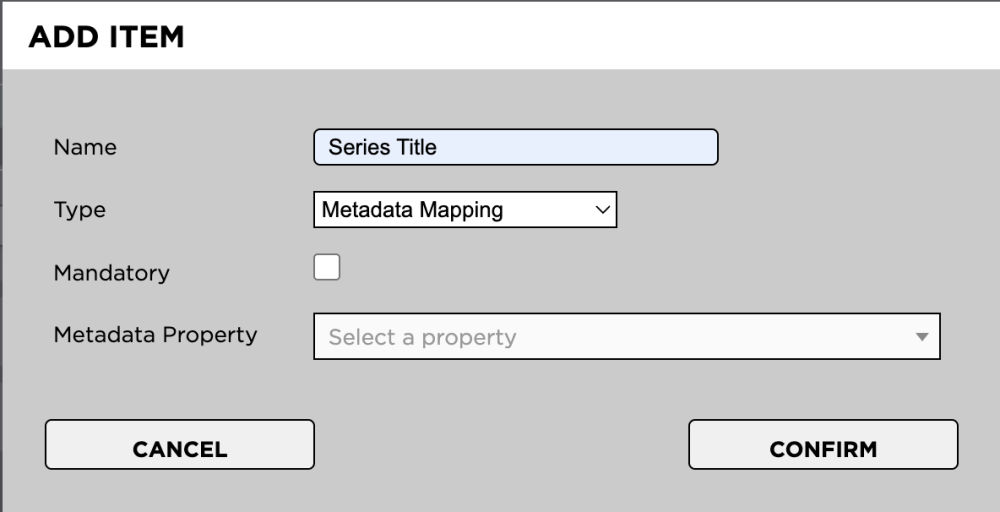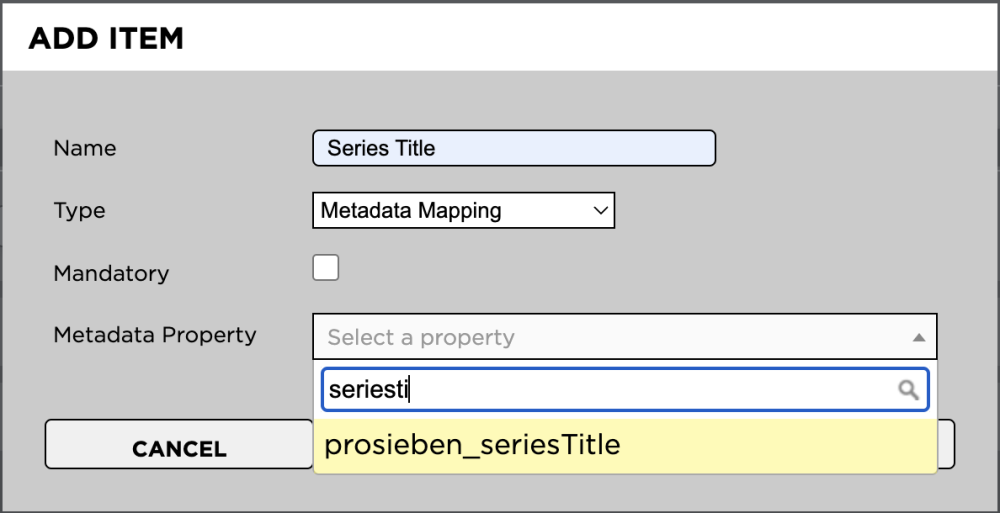Introduction
Metadata mapping is the process of mapping XML and XMP metadata to custom asset metadata. For instance… When ingesting an asset with an XML sidecar file, the metadata mapper can extract selected information from the XML and display it in the Cutom Metadata section of the chosen asset.
This is useful in the following cases:
- You only want the Strawberry UI to show relevant XML and XMP metadata to users.
- You want control over the exact order in which XML and XMP metadata are displayed within the Strawbery UI.
Setting up Metadata Mapping
1. Log into the Administration panel and click the Assets tab.
2. Expand the Custom Asset Metadata bar.
3. Click on the Metadata Set you want to populate with a metadata mapper.
4. Once the set is expanded, click the Add Item button below the set.
5. Choose a name for the custom metadata field and then select the type Metadata Mapping.
6. In the Metadata Property field, search for the XML or XMP metadata you want to map to this custom metadata field.
7. Click the Confirm button to create the new mapper.
Need more help with this?
Visit the Projective Support Websites