Introduction
On Apple silicon-based Macs, system extensions are blocked by default. The system extensions must be enabled in macOS recovery mode by following the steps below.
Enabling kernel extensions from identified developers
You will now need to go to the Recovery environment to enable system extensions.
1. Shut down the system.
2. Turn the machine back on by pressing and holding the Touch ID or Power Button to boot in Recovery mode.
3. Select Options and click Continue.
After this, the following menu will appear:
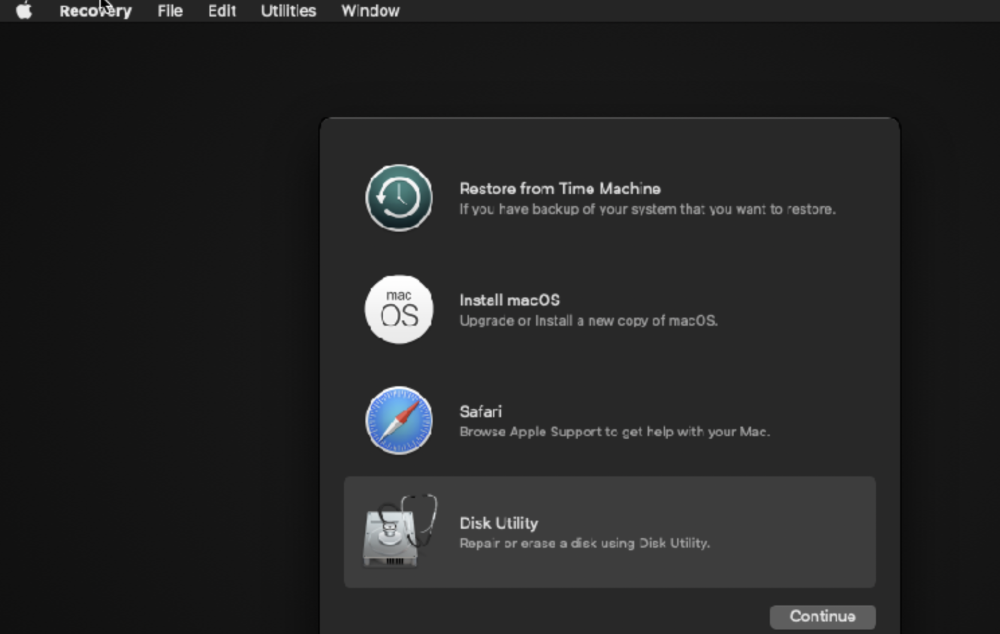
4. Click on Utilities from the menu bar → Startup Security Utilities.
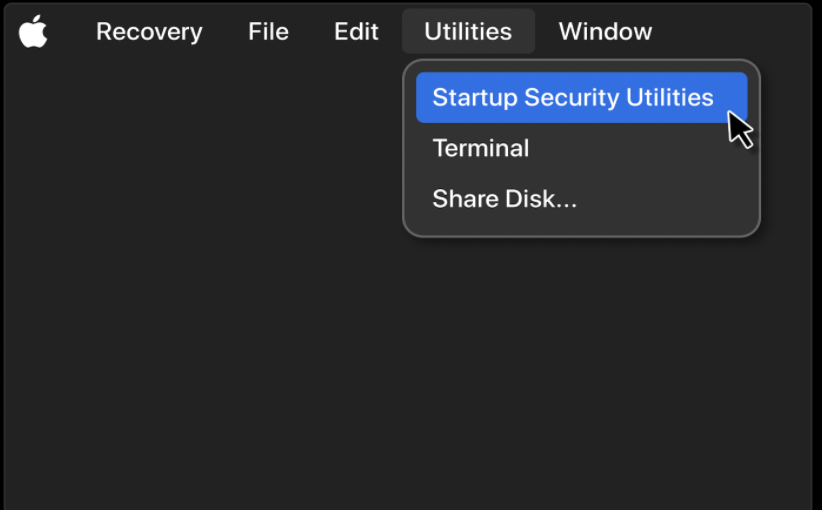
5. Select the drive where DesktopApp is supposed to be installed and then click on the Security Policy button.
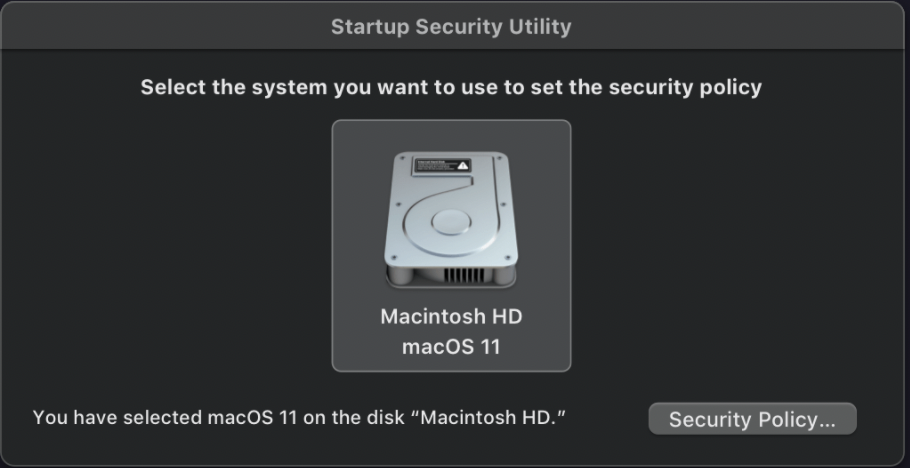
A window named Security Policy for “name of harddrive” appears.
6. Select Reduced Security and then check the box next to Allow user management of kernel extensions from identified developers.
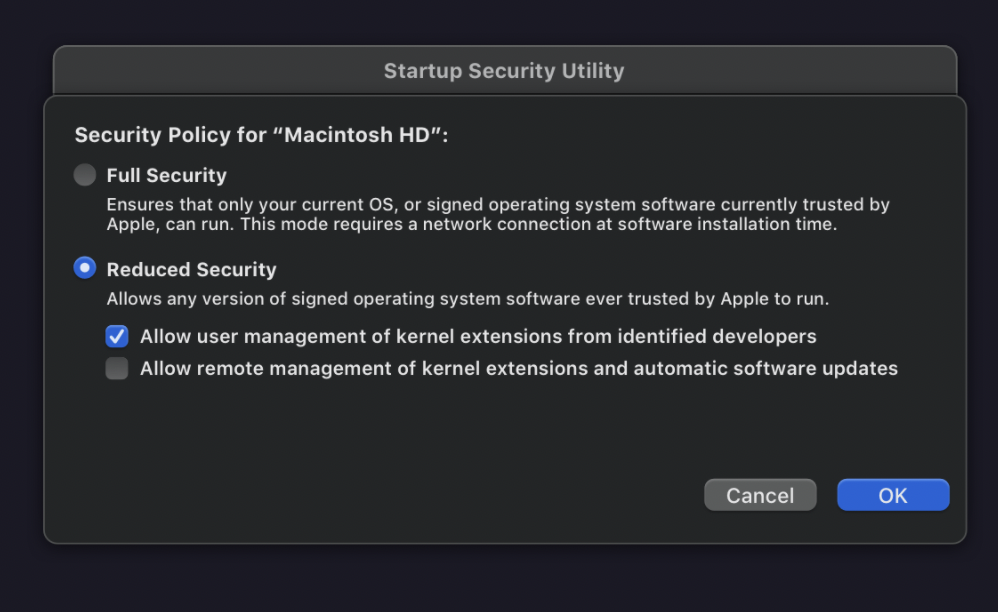
7. Click the OK button and restart your Mac.
Need more help with this?
Visit the Projective Support Websites

