Renaming an Asset Drop-Down Menu
Renaming a drop-down menu allows you to change its name without deleting its entries from all projects that are using them.
1. Login to the Strawberry Admin panel using your credentials
2. Click on the “Assets” tab
3. Click on the “Custom Asset Metadata” to expand it
4. Click on the checkbox next to the drop-down menu and then on the “Edit Item” button
6. Change the drop-down menu’s name in the “Name” field and click “Confirm”
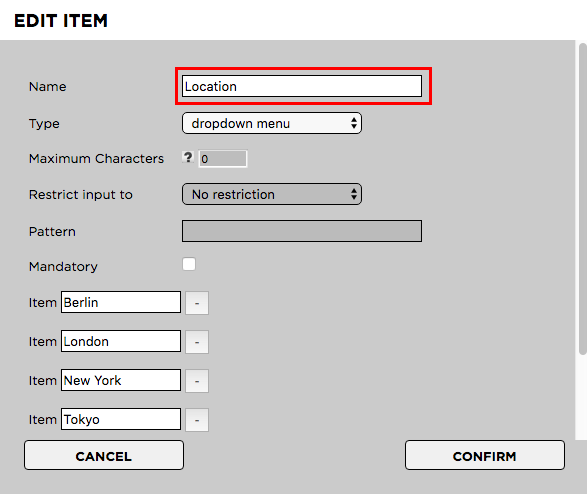
Renaming individual Asset Drop-Down Entries
You can rename individual entries of a drop-down menu. Renaming an entry will change its name on every project that is using it. The old entry will no longer exist but will be overwritten with the new one.
1. Login to the Strawberry Admin panel using your credentials
2. Click on the “Assets” tab
3. Click on the “Custom Asset Metadata” to expand it
4. Click on the checkbox next to the drop-down menu and then on the “Edit Item” button
5. Change the drop-down value and press “Confirm”
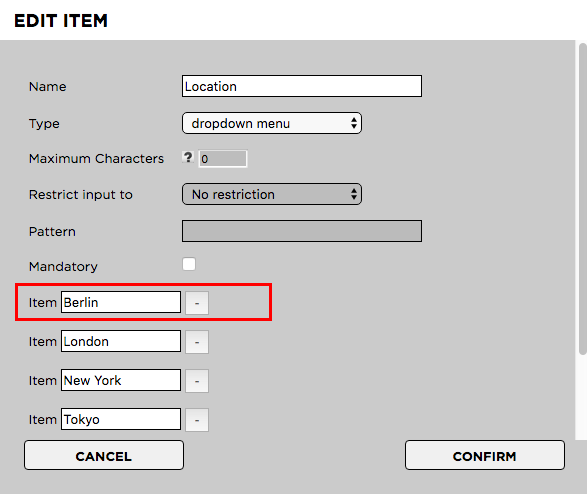
Converting an Asset Drop-Down Menu into a Text Field
In case you no longer require a specific drop-down menu, you can convert it into a text field. This will preserve the (former) entries of the drop-down on assets which are already using them and will also allow users to enter new free text entries.
1. Login to the Strawberry Admin panel using your credentials
2. Click on the “Assets” tab
3. Click on the “Custom Asset Metadata” to expand it
4. Click on the checkbox next to the drop-down menu and then on the “Edit Item” button
5. Change the type to “Text Input”. You can also change the name if required.
6. Press “Confirm”
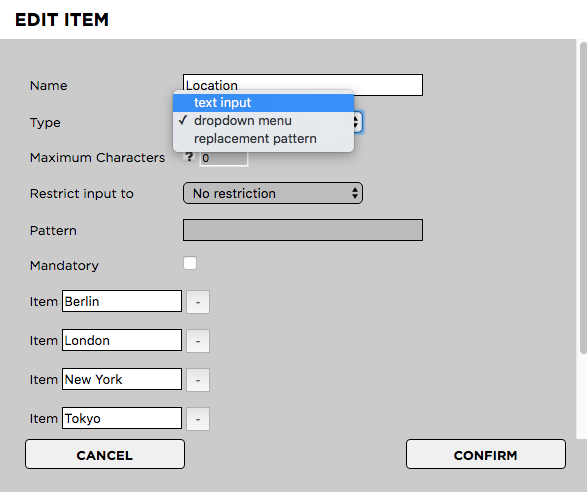
Need more help with this?
Visit the Projective Support Websites

