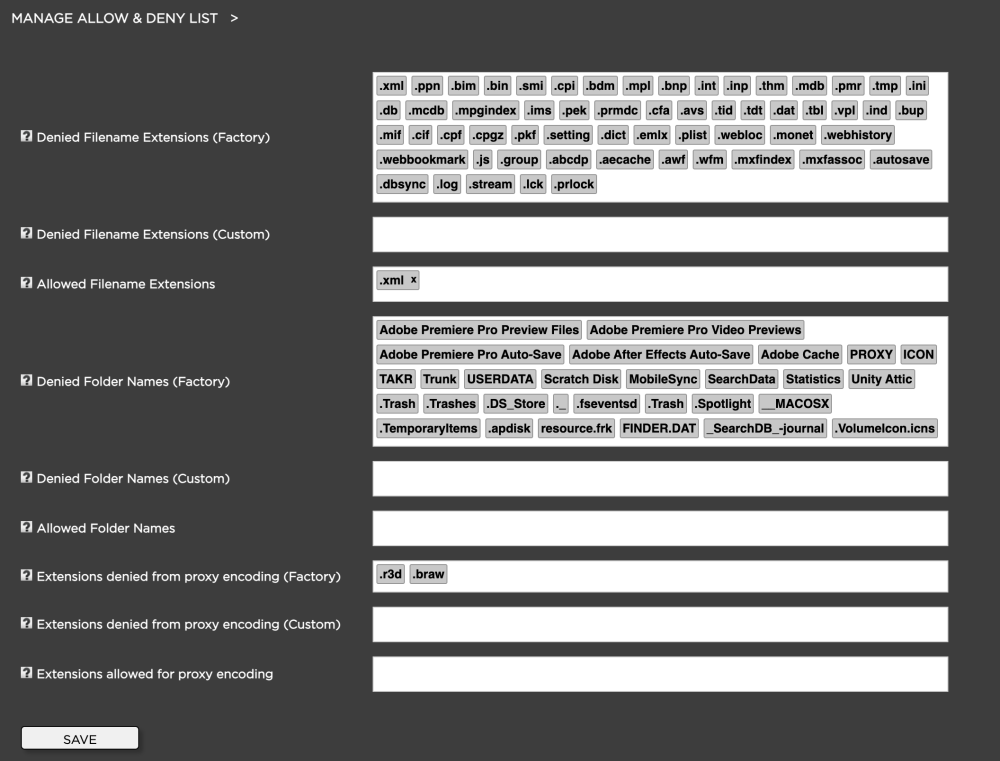
1. Login to the Strawberry Admin panel
2. Click on “Assets”
3. Click on the “Manage Allow & Deny List” bar to expand it
- Denied Filename Extensions (Factory): This is a factory deny list provided by Projective. The deny list has been populated based on best practice workflows. If you need any of the “Denied Filename Extensions” indexed, just enter the extension name into the “Allowed Filename Extensions (Custom)” list.
- File Filename Extensions (Custom): Enter any file extension that you don’t wish to see in the Strawberry user interface. Strawberry will then ignore files that are having this extension, meaning that no proxies are generated. However, you can still use the files on the Finder/Explorer level in your projects. In order to put an item on the “Denied Filename Extensions” list, just enter the extension (e.g. “.epr”) into the text field and press enter. Press the save button to confirm.
- Allowed Filename Extensions: If you need to allow any file extension that is on the “Denied Filenames Extension (Factory)” list, just enter its extension into the “Allowed Filename Extensions” list. Just enter ”.extension” and press enter. Press the save button to confirm.
- Denied Folder Names (Factory): This is a factory deny list provided by Projective. The deny list has been populated based on best practice workflows. If you need any of the “Denied Folder Names (Factory) indexed, just enter the folder name into the “Allowed Folder Names” list and press enter. Press the save button to confirm.
- Denied Folder Names (Custom): Enter any folder name that you don’t wish to see in the Strawberry user interface. Strawberry will then ignore the folder and its content, meaning that no proxies are generated for the content of the folder. You can still use items from the “Denied Folder Names (Custom)” list on the Finder/Explorer level in your projects. In order to put a folder on the “Denied folder Names (Custom) list, just enter the folder name into the text field and press enter. Press the save button to confirm.
- Allowed Folder Names: If you need to allow any folder name that is on in the “Denied Folder Names (Factory)”, just enter its extension into the “Allowed Folder Names” list. Just enter the folder name into the text field and press enter. Press the save button to confirm.
Need more help with this?
Visit the Projective Support Websites

