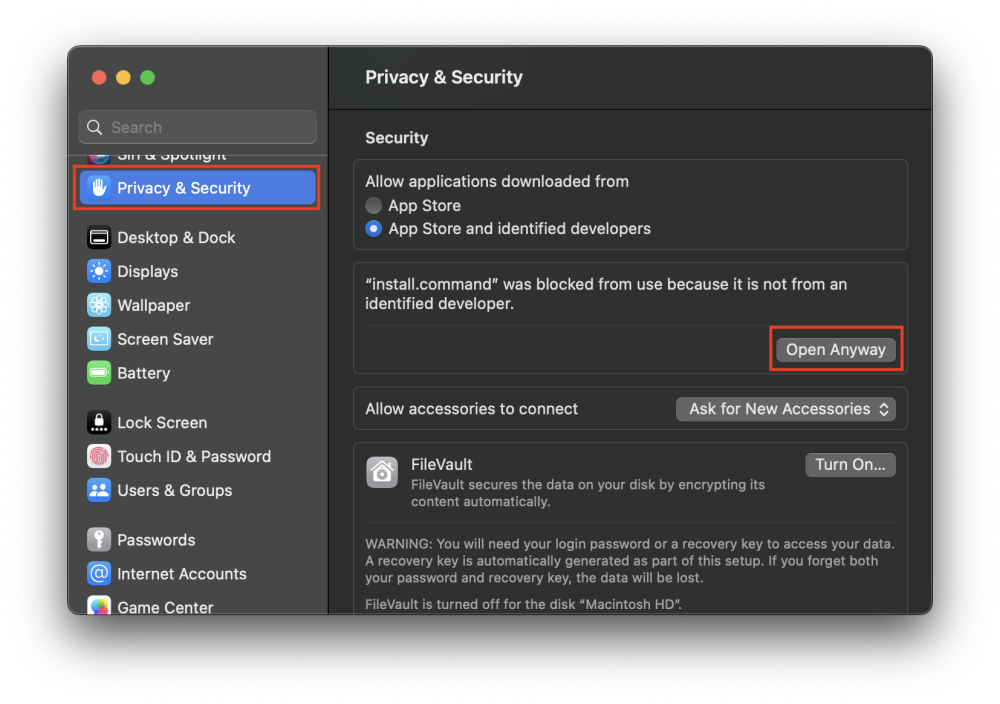Requirements
- The below instructions are only valid when installing Adobe panel version 6.4.8 or a newer version of the panel. For older panel versions, please use this alternative way of installing.
- Before installing the Strawberry Adobe panel extension please check our client software system requirements to ensure that your versions of Premiere Pro CC and After Effects CC are supported.
- After the installation, make sure that the Premiere Media Preferences are set accordingly to our recommendations
Installation
1. Download the latest Strawberry Adobe Premiere CC Panel that matches your current Strawberry version: https://projective.io/support/product-downloads/
2. Close all Adobe CC applications running on your computer
3. Extract the .zip to a local hard drive (the installation will NOT work from a network or USB location)
4. Go into the extracted folder “Strawberry-AdobePanel-x.x.x”
MacOS
1. Double-click on the “install.command” file.
2. You will see the message “install.command” cannot be opened because it is from an unidentified developer. Click OK and then confirm the message The application “Terminal” can’t be opened. with by clicking OK again.
3. Open System Settings and navigate to Privacy & Security.
4. Next to the message “install.command” cannot be opened because it is from an unidentified developer., click on the button Open Anyway and confirm with your password or fingerprint.
5. If Creative Cloud Manager is not running, it will launch automatically. Once the installation has been completed, the command prompt will return a success message.
Installation Successful for extension with file path = ...
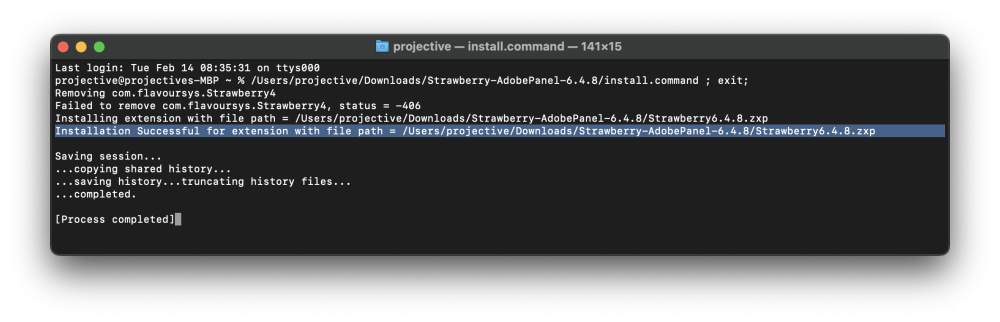
Windows
Double-click on the “install.cmd” file. If Creative Cloud Manager is not running, it will launch automatically. Once the installation has been completed, the command prompt will return a success message.
Installation Successful for extension with file path = ...
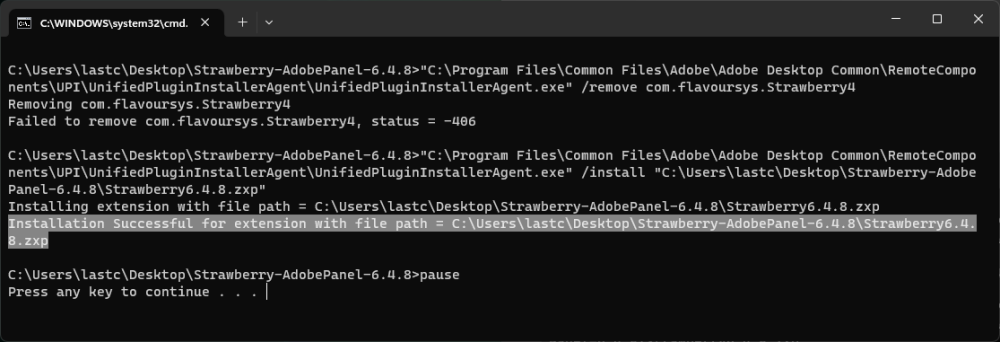
Troubleshooting
If you see an error message instead, please review the error code on the following website: https://helpx.adobe.com/exchange/kb/error-codes.html
Need more help with this?
Visit the Projective Support Websites