Changing the Role of a PAM or Gallery User
- Log into the Administration panel and click on the
ACCESStab - Click on the
MANAGE PAM AND GALLERY USERSbar to expand it - Select the user which role you want to change
- Navigate to the
ROLEcolumn on the right-hand side and change the role from the drop-down menu. Changes are applied immediately
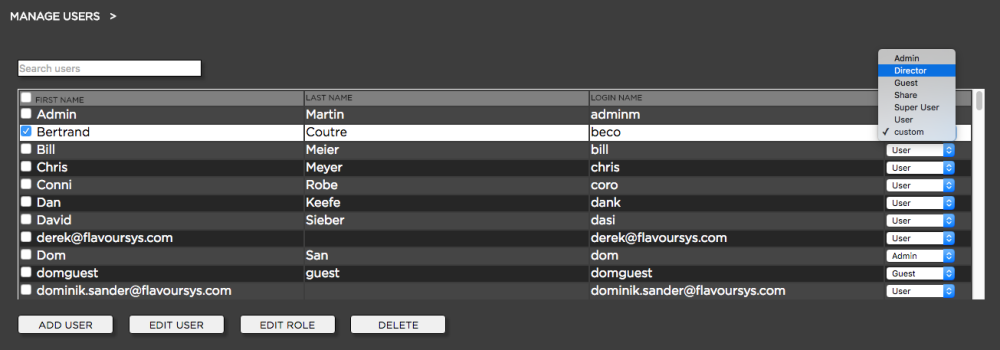
It is also possible to apply a custom role to each user. Custom roles make sense if none of the existing roles fits the capability-requirements for specific users. In order to customize a users role do the following:
- Log into the Administration panel and click on the
ACCESStab - Click on the
MANAGE PAM AND GALLERY USERSbar to expand it - Select the checkbox next to the user which role you want to customize
- Click on the
EDIT ROLEbutton below the user list - Adjust the role capabilities as required and press
CONFIRM - The user’s role will now appear as
CUSTOM
Changing the Role of a Share User
- Log into the Administration panel and click on the
ACCESStab - Click on the
MANAGE SHARE USERSbar to expand it - Select the user which role you want to change
- Navigate to the
ROLEcolumn on the right-hand side and change the role from the drop-down menu. Changes are applied immediately
Need more help with this?
Visit the Projective Support Websites

