1. Open the Strawberry client application and log in as an Administrator
2. Press “cmd+e” (macOS) or “ctrl+e” (Windows) to open the client configuration
3. Click on the “App Launcher” tab
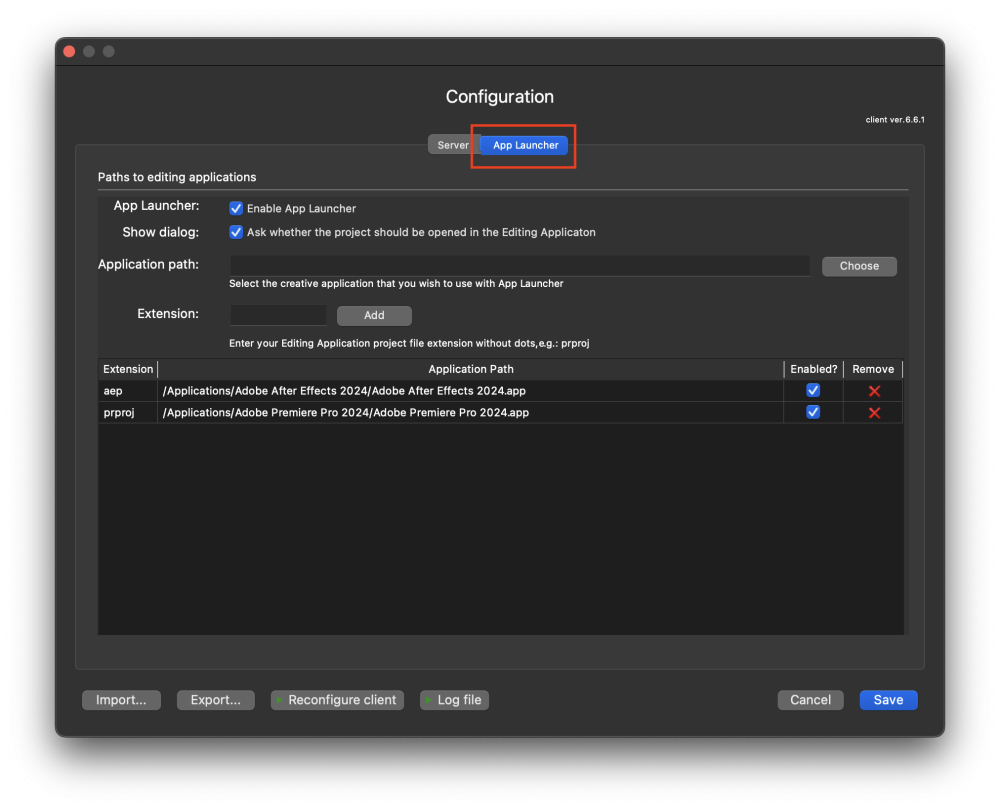
4. Click on the “X” button next to the App Launcher entry that you wish to remove
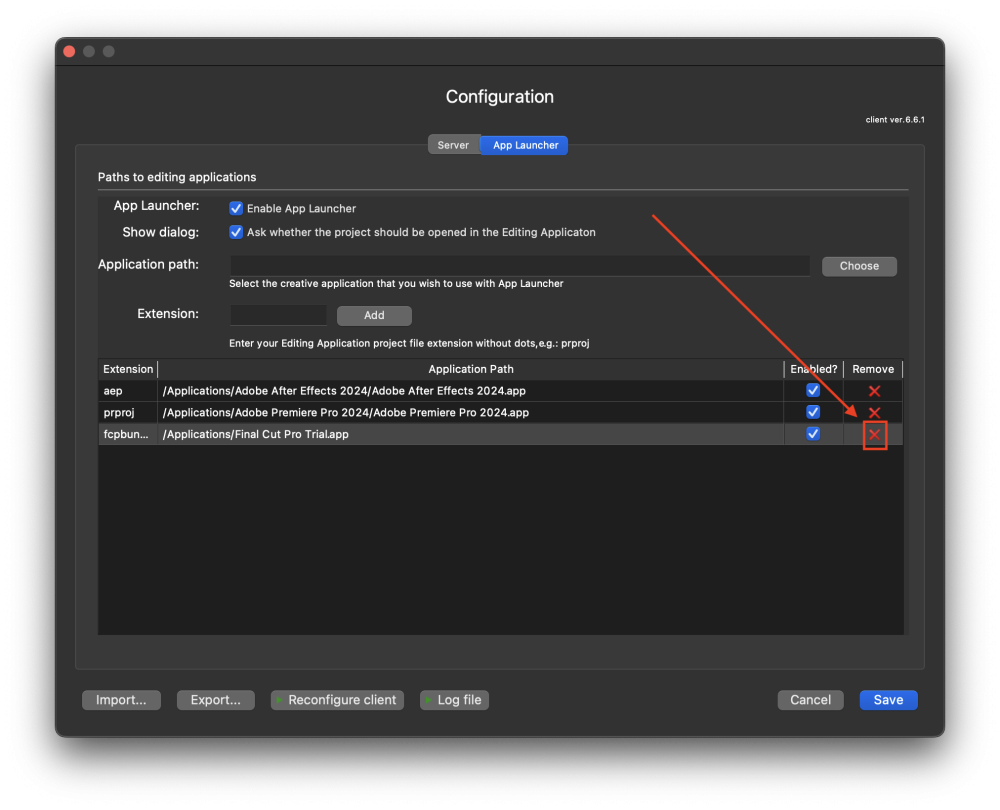
5. Once finished, click on the “save” button to save the changes
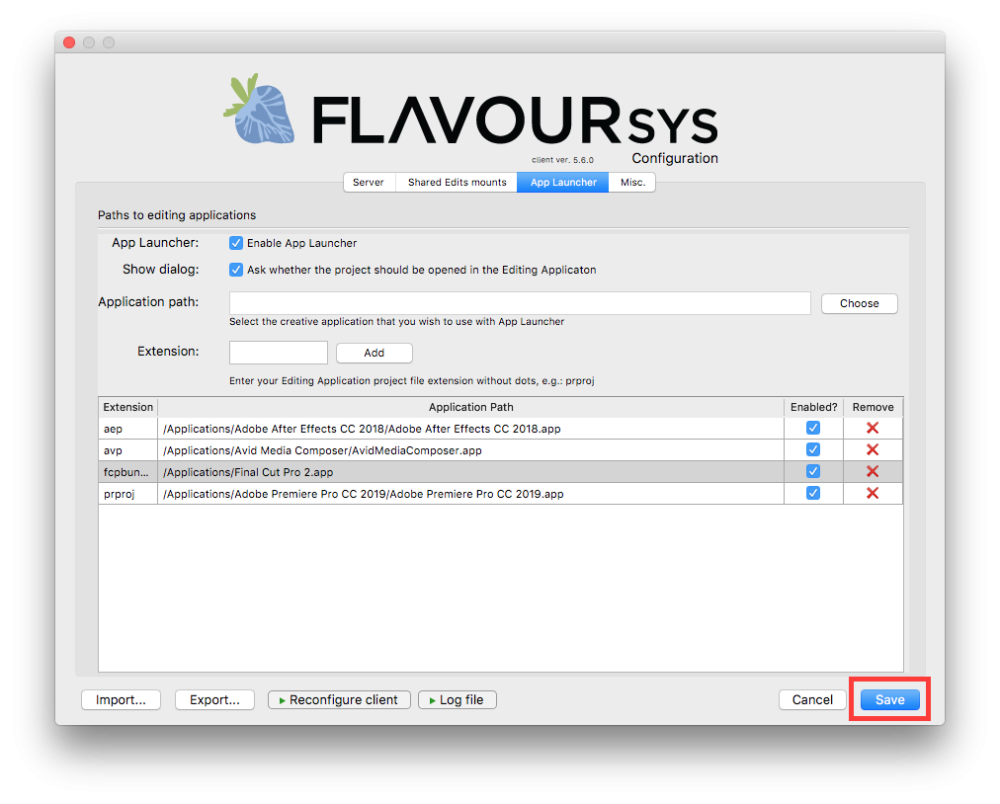
Need more help with this?
Visit the Projective Support Websites

