About
When subscribed to a Gallery you can receive notifications when other people submit or release new assets to that Gallery or when certain Gallery properties change. To learn more about Gallery notifications, please have a look into the related section of this manual.
Requirements
- The Galleries feature is part of Strawberry’s Communications System add-on. The add-on must be activated on your system in order to use this feature.
- To subscribe or unsubscribe to and from a Gallery, you must be a member or manager of it. You won’t be able to subscribe to Galleries to which you are not invited.
Subscribing to a Gallery Manually
1. Login to Strawberry and click on the “Go to Gallery View” button
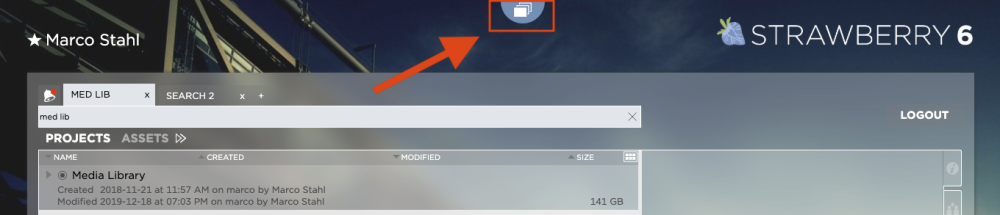
2. Select the Gallery to which you wish to subscribe
3. Click on the “Subscribe” icon in the upper left corner of the Gallery
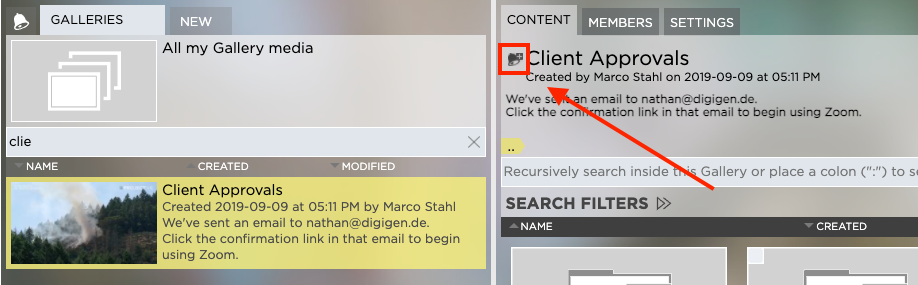
Subscribing to a Gallery Automatically
You may have Strawberry automatically subscribe you to Galleries based on your interaction with them. To learn more about automated subscriptions, please visit the related section of this manual.
Need more help with this?
Visit the Projective Support Websites

