Introduction
To increase overall system security, macOS Big Sur has introduced a number of new security measures for third-party applications. These measures, however, make the installation process of applications for Catalina less convenient than for older macOS versions.
Installing the Strawberry Client on Big Sur
Important note for Apple silicon (M1) – based installations
If you are performing a fresh Strawberry client installation on Apple silicon hardware you need to Allow user management of kernel extensions from identified developers first! Once you have performed these steps you can continue with the installation steps below.Installation Steps
1. Go to the Strawberry product download page and download the latest client for your Strawberry version.
2. Run the client installer and follow the on-screen instructions
3. Start the client
4. The client will inform you that configuration files are missing. Confirm this modal by clicking on the OK button.
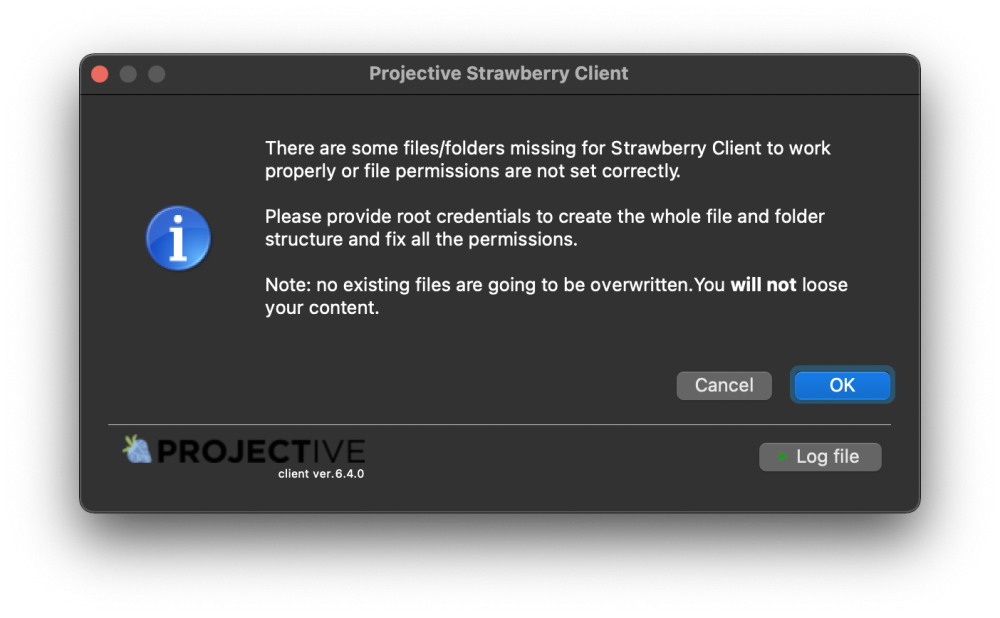
5. In the modal “Application Helper authorization denied by macOS” click on the OK button.
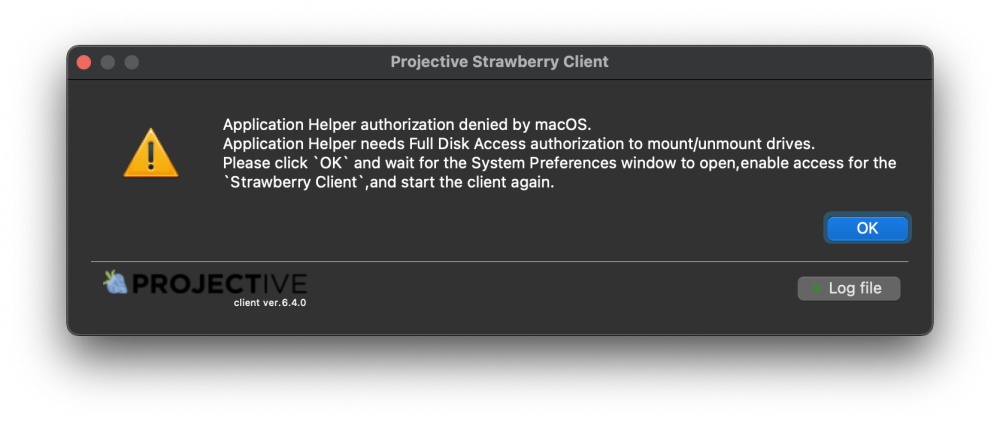
6. The Security & Privacy setting window will open.
7. Click on the lock icon in the lower-left corner.
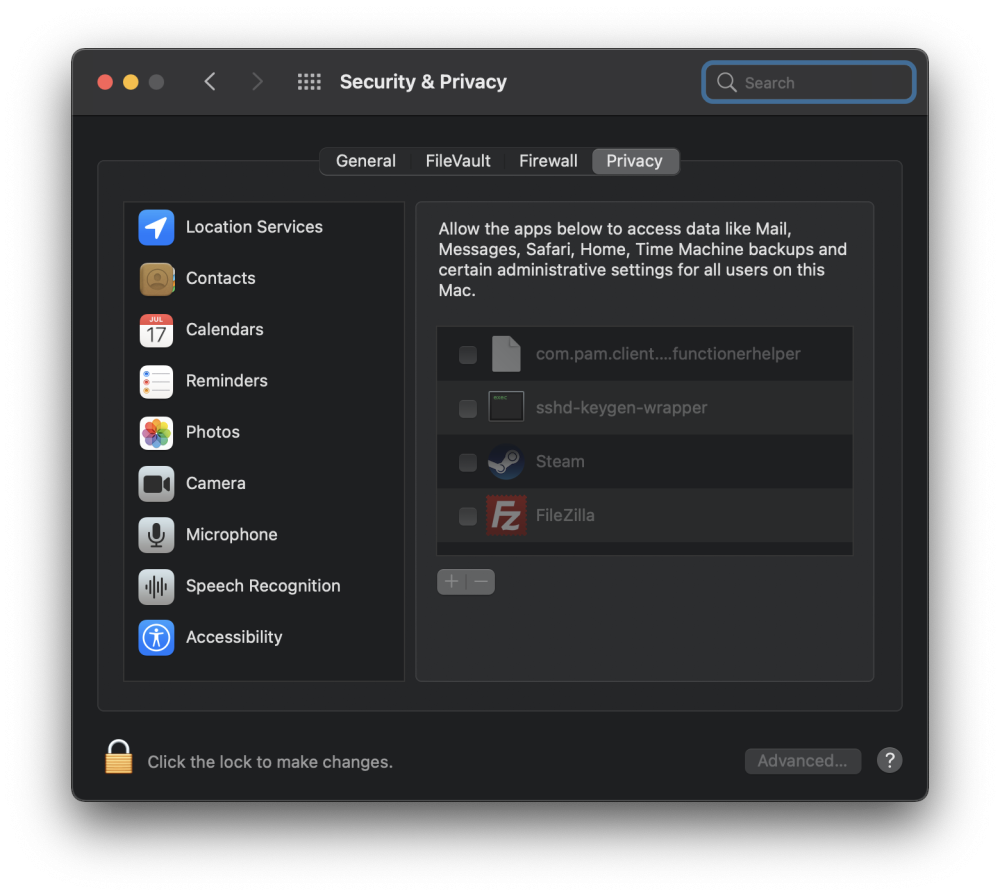
8. Tick the box next to com.pam.client.continuumtransfunctionerhelper
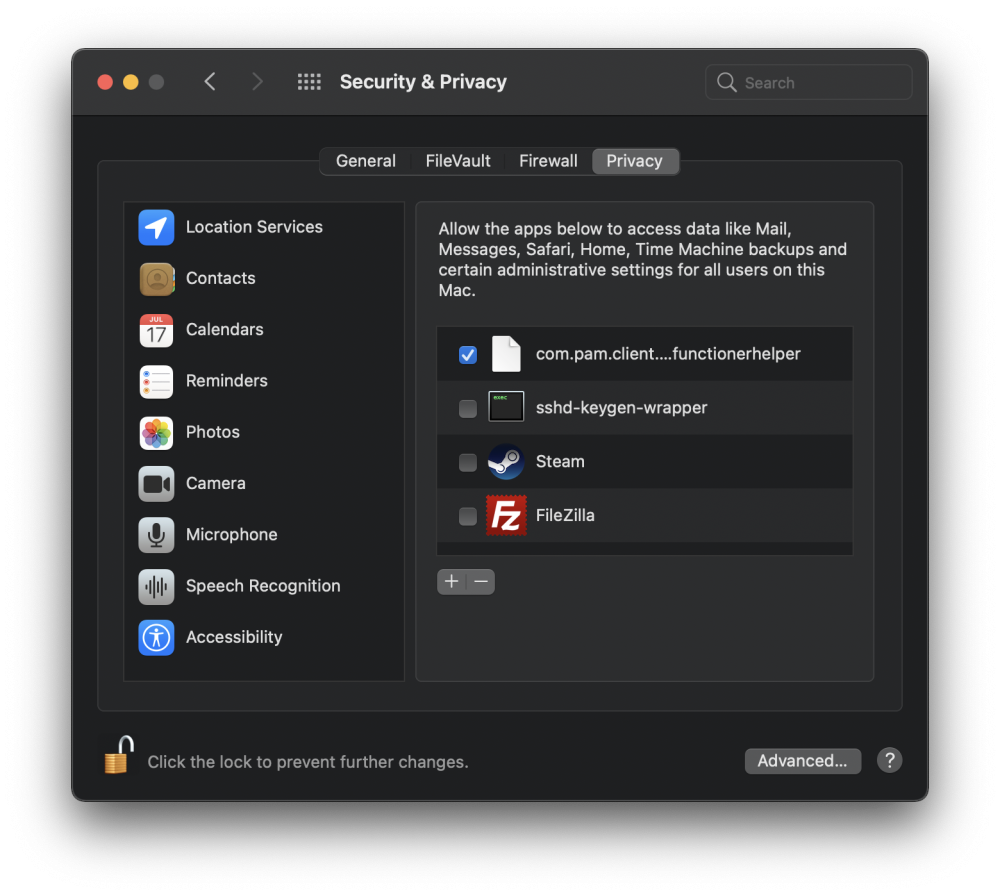
9. Start the client again
10. A window named “No valid configuration found” will appear. Click yes to proceed with the client configuration.
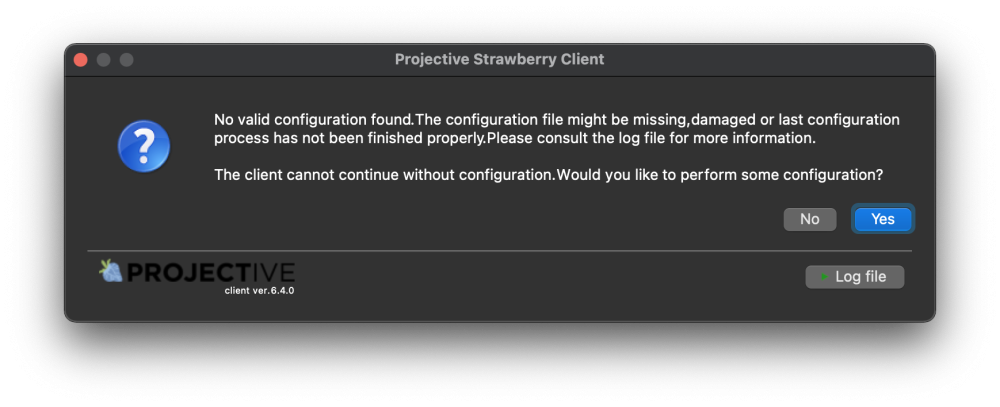
Need more help with this?
Visit the Projective Support Websites

