- Log into the Administration panel and click on the “Assets” tab
- Expand the “Custom Asset Metadata” bar
- Click on the Metadata Set that you want to populate with a drop-down menu
- Once the set is expanded, click on the “Add Item” button located below the set
Provide the information as requested:
- Name: The name of the drop-down menu as the user will see it (for example “Client” or “Show”)
- Type: drop-down menu
- Maximum Characters: Not relevant for drop-down
- Restrict input to: Not relevant for drop-down
- Pattern: Not relevant for drop-down
- Mandatory: Defines if selecting an item from this drop-down is optional or mandatory
Now you can type the drop-down menu values into the “Value” field. To add additional drop-down values click on the “+” button on the right of the value field.
Press “Confirm” when finished.
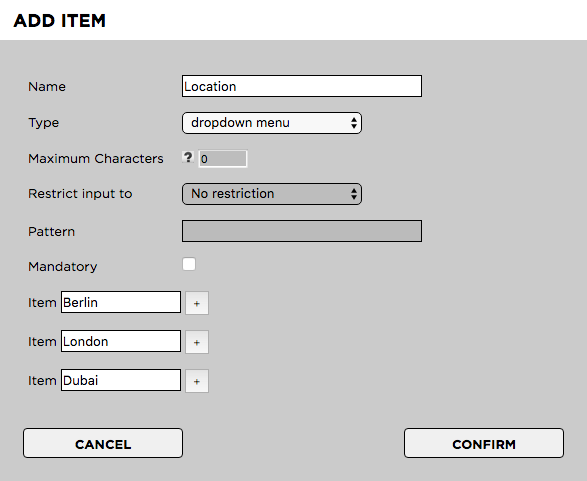
Need more help with this?
Visit the Projective Support Websites

