- Log into the Administration panel and click on the “Assets” tab
- Expand the “Custom Asset Metadata” bar
- Click on the Metadata Set that you want to populate with a drop-down menu
- Once the set is expanded, click on the “Add Item” button located below the set
- Name: The name of the text input field as the users will see it (for example: “Keywords”)
- Type: Text Input
- Maximum Characters: The number of characters users can type into that field. 0 equals infinite.
- Restrict input to: Restrict input to “numbers only”, “letters only” or “numbers & letters”. “No restriction” will allow any UTF-8 character.
- Pattern: Not relevant for text input
- Mandatory: Defines if this value is mandatory (checked) or optional (unchecked)
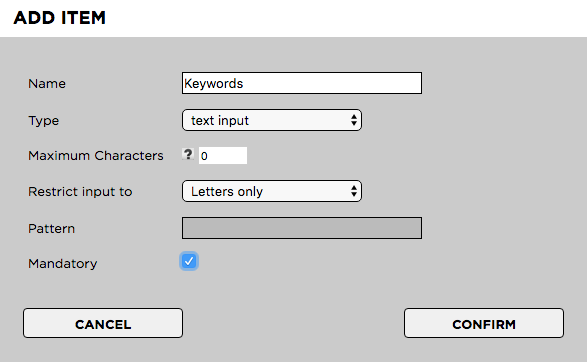
Press “Confirm” when finished
Need more help with this?
Visit the Projective Support Websites

