1. Select the asset that you would like to add to your project by clicking on it
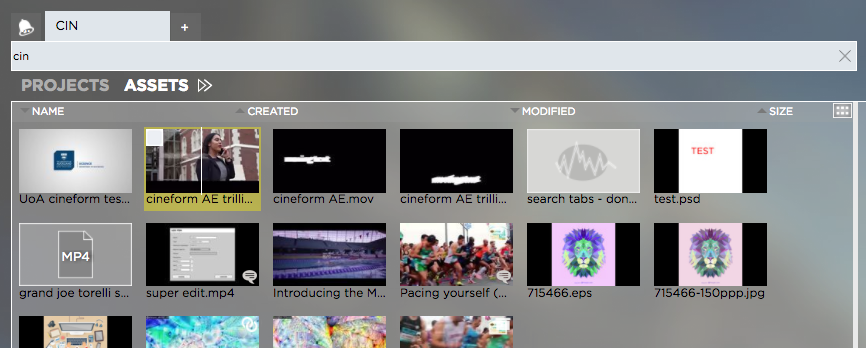
If you would like to add more than one asset, use the checkboxes
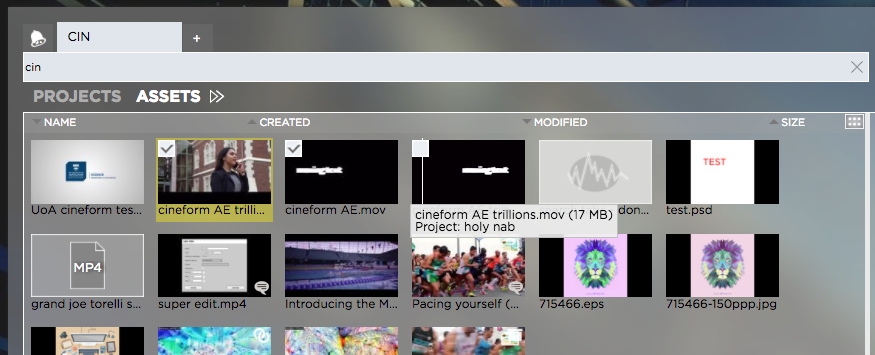
2. Right-click on (any of the) selected asset(s) and choose “Fetch x Items” from the context menu
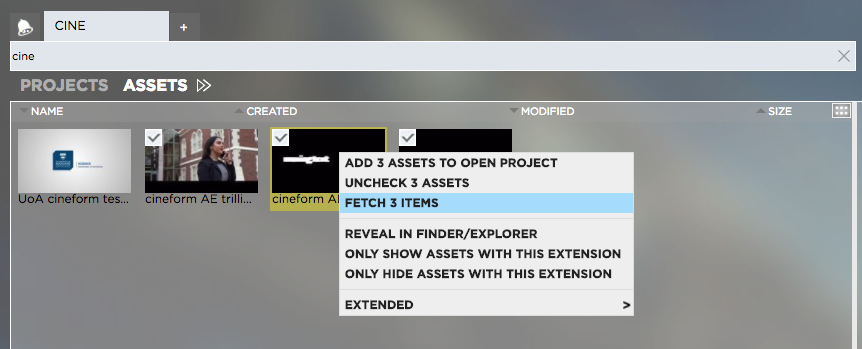
3. Select the project into which you want to link the fetched items
4. Right-click on the project and select “Link Fetched Items Here” from the context menu
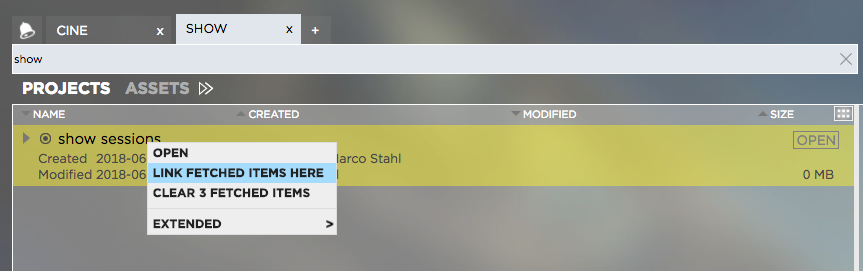
5. Once the operation is completed you will see a success message
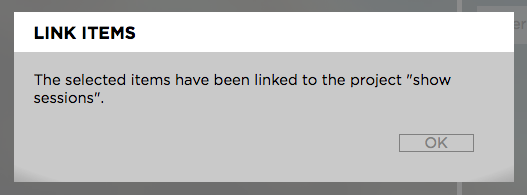
6. When completed, the linked files will appear inside the “Linked-Files” folder of the target project
Need more help with this?
Visit the Projective Support Websites

