Adding Assets to an Open Project
1. Select the asset that you would like to add to your project by clicking on it
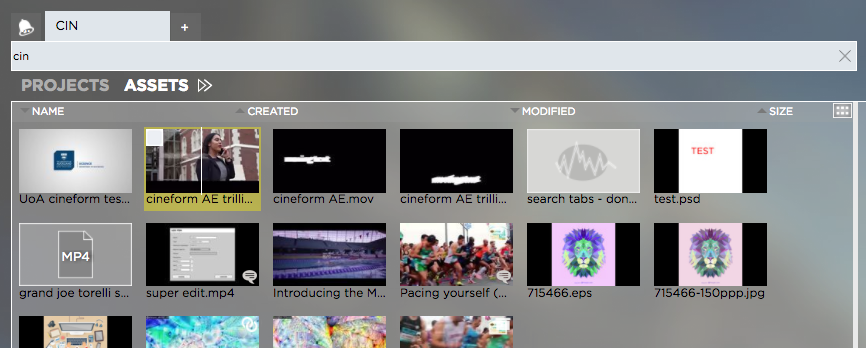
If you would like to add more than one asset, use the checkboxes
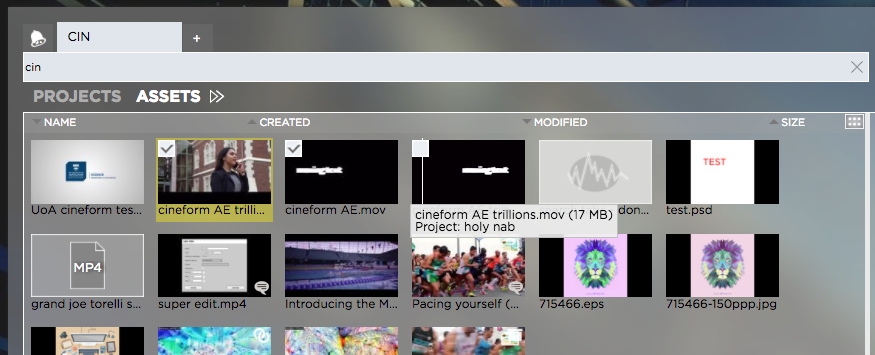
2. Right-click on (any of the) selected asset(s) and select “Add X Assets to Open Project” from the context menu
3. Decide if you want to link or copy the asset into your project by clicking on the respective button
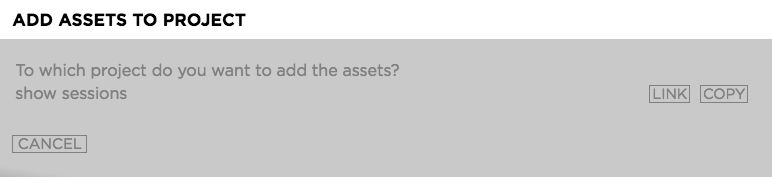
- Copied assets will appear in the root level of your Strawberry project
- Linked assets will appear inside the “Linked-Files” folder of your project
Adding a Folder to a Project
1. Identify the folder that you would like to add to your project
2. Right-click on the folder to load the context menu
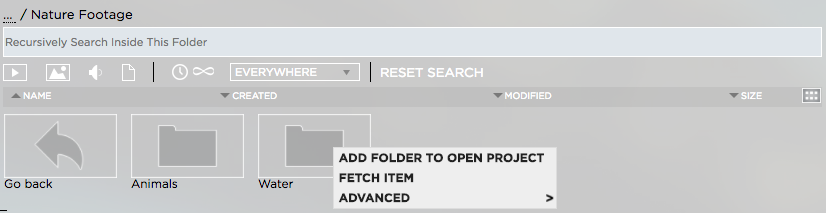
3. From the context menu select “Add Folder to Open Project”
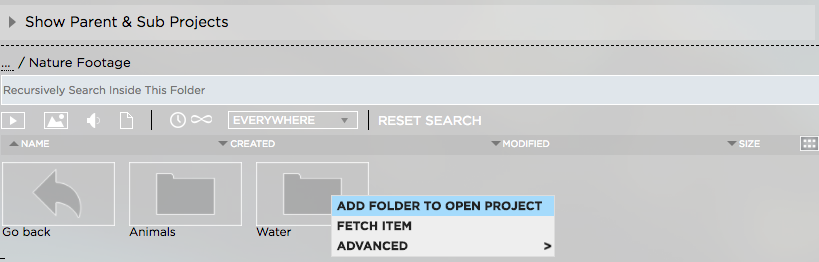
4. Click on the “Link” button next to the name of the open project to which you want to add the folder
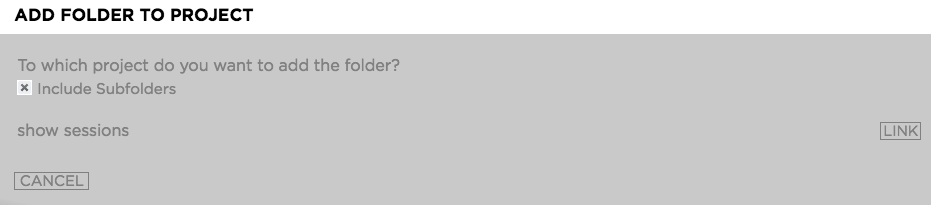
- The added folder will appear inside the “Linked-Files” folder of your project
Need more help with this?
Visit the Projective Support Websites

