Renaming an Assets Text Input Field
Renaming a text input field allows you to change its name without deleting its entries from all projects that are using them.
1. Login to the Strawberry Admin panel using your credentials
2. Click on the “Assets” tab
3. Click on the “Custom Asset Metadata” to expand it
4. Click on the checkbox next to the text field and then on the “Edit Item” button
6. Change the Text Field’s name in the “Name” field and click “Confirm”
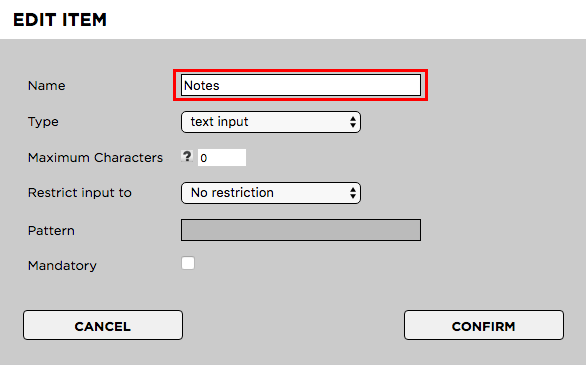
Converting a Text Field into a Drop-Down Menu
In case you no longer require a specific drop-down menu, you can convert it into a text field. This will preserve the (former) entries of the drop-down on assets which are already using them and will also allow users to enter new free text entries.
1. Login to the Strawberry Admin panel using your credentials
2. Click on the “Assets” tab
3. Click on the “Custom Asset Metadata” to expand it
4. Click on the checkbox next to the text field and then on the “Edit Item” button
5. Change the Text Field’s “Type” to “Dropdown”. You can also change the name if you like to do so.
6. Click “Confirm”
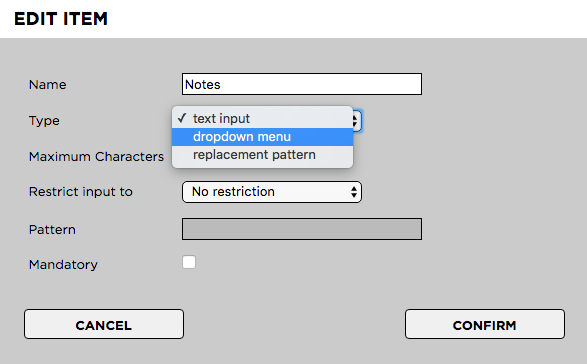
Need more help with this?
Visit the Projective Support Websites

