1. Open the Strawberry client application and log in as an Administrator
2. Press “cmd+e” (macOS) or “ctrl+e” (Windows) to open the client configuration
3. Click on the “App Launcher” tab
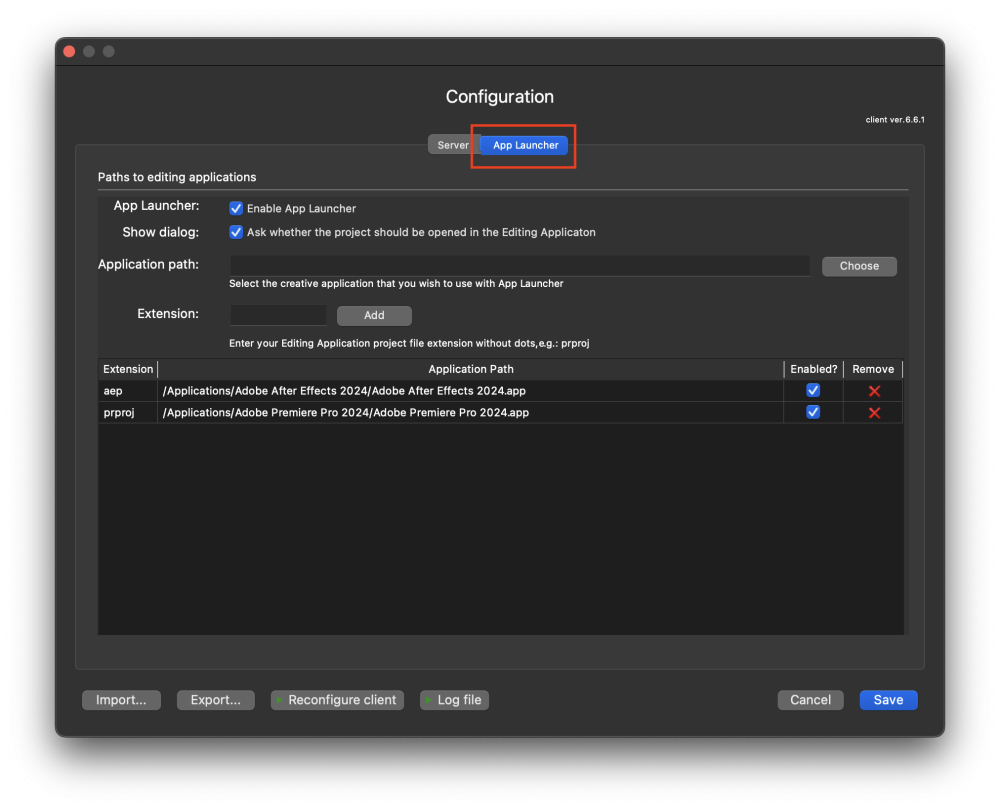
4. Next to “Application Path”, click on the “Choose” button
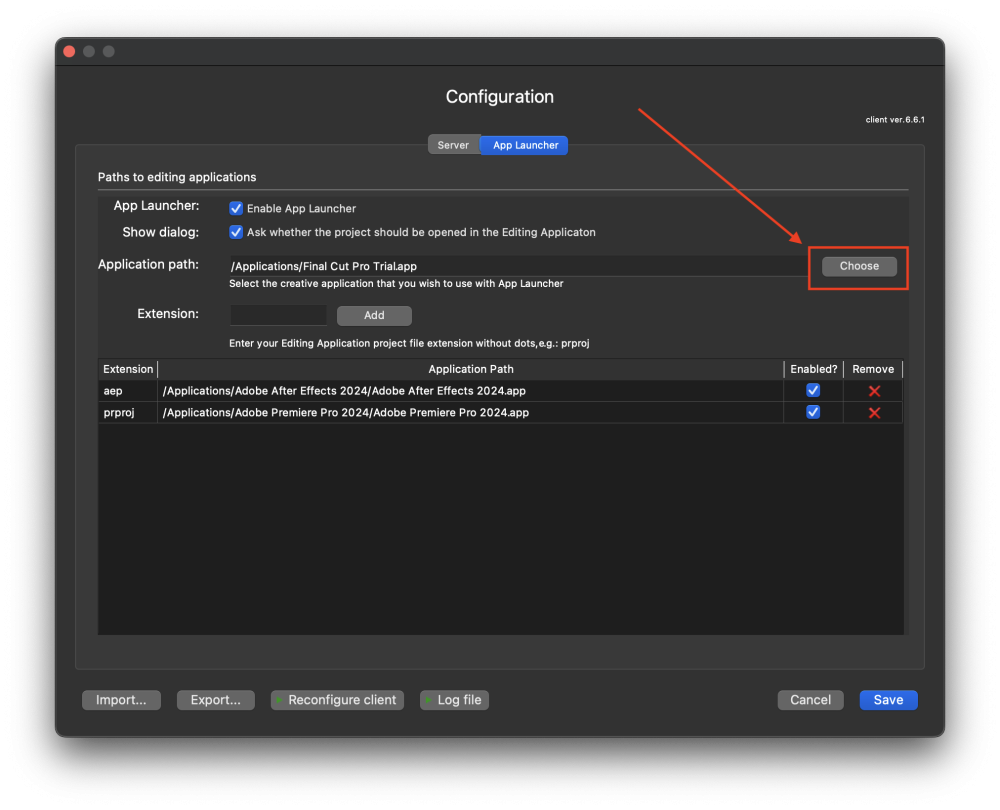
5. Navigate to the executable of the desired editing application and double-click on it
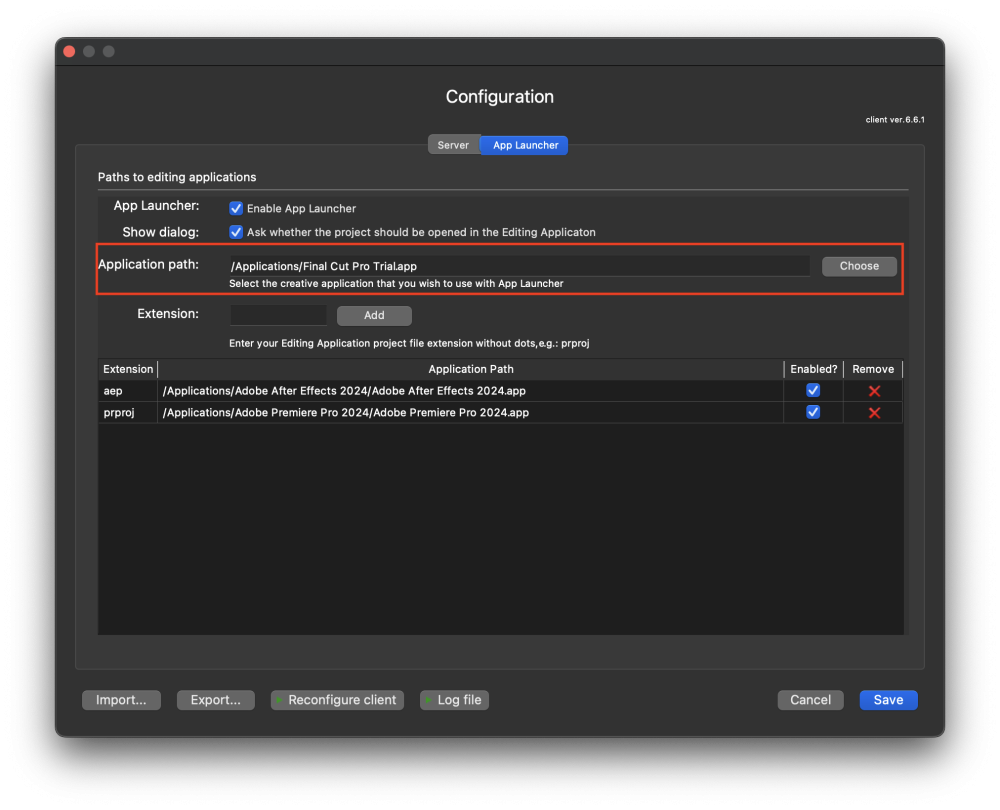
6. Now go to the “Extension” field below and type in the project file extension from your previously chosen application. Do not use a dot in this field!
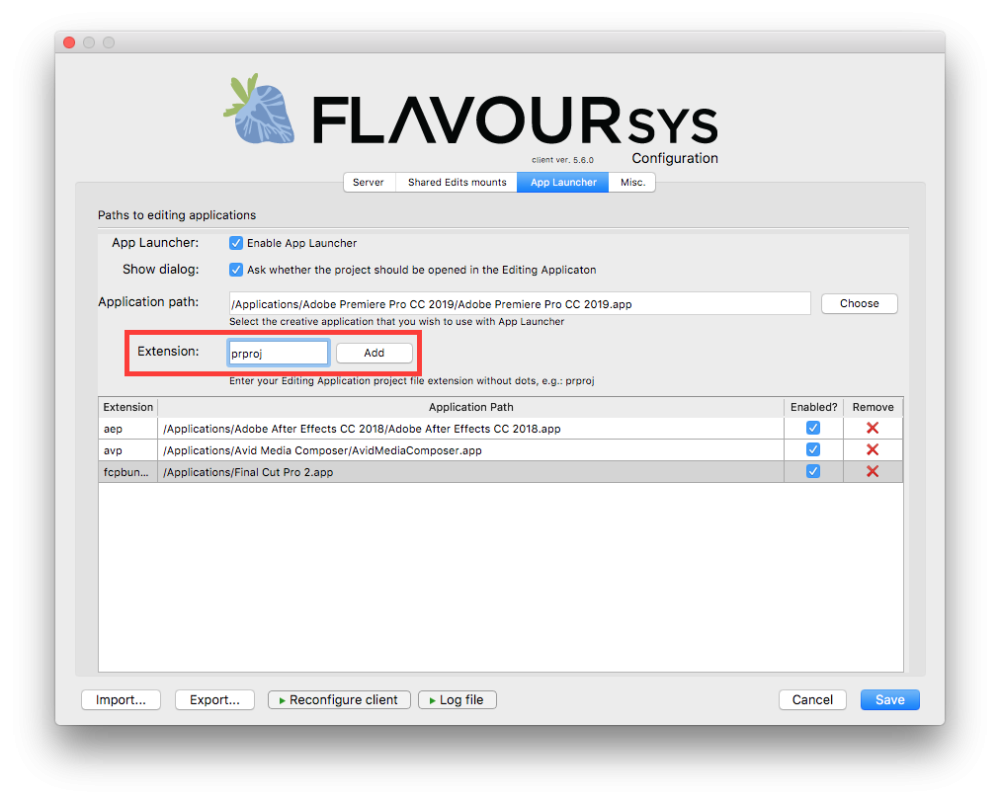
7. Once you have typed in the project file extension, click on the “Add” button
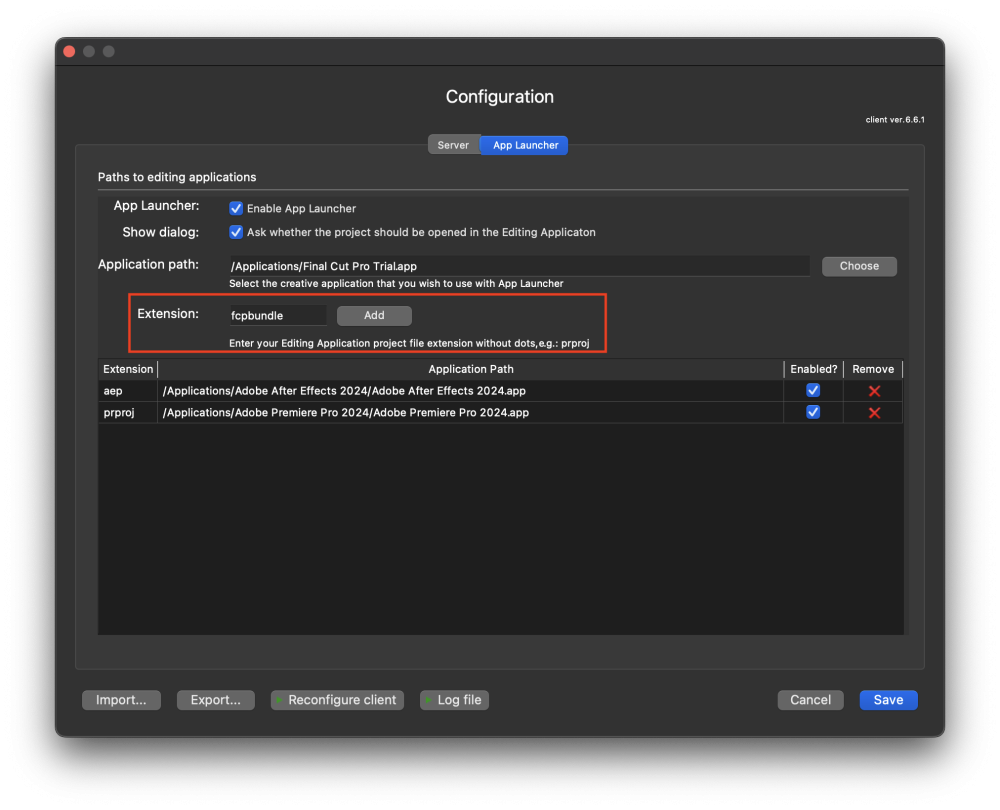
8. Repeat the steps 4-7 if you wish to add additional applications to “App Launcher”
9. Once finished, click on the “save” button to save the changes
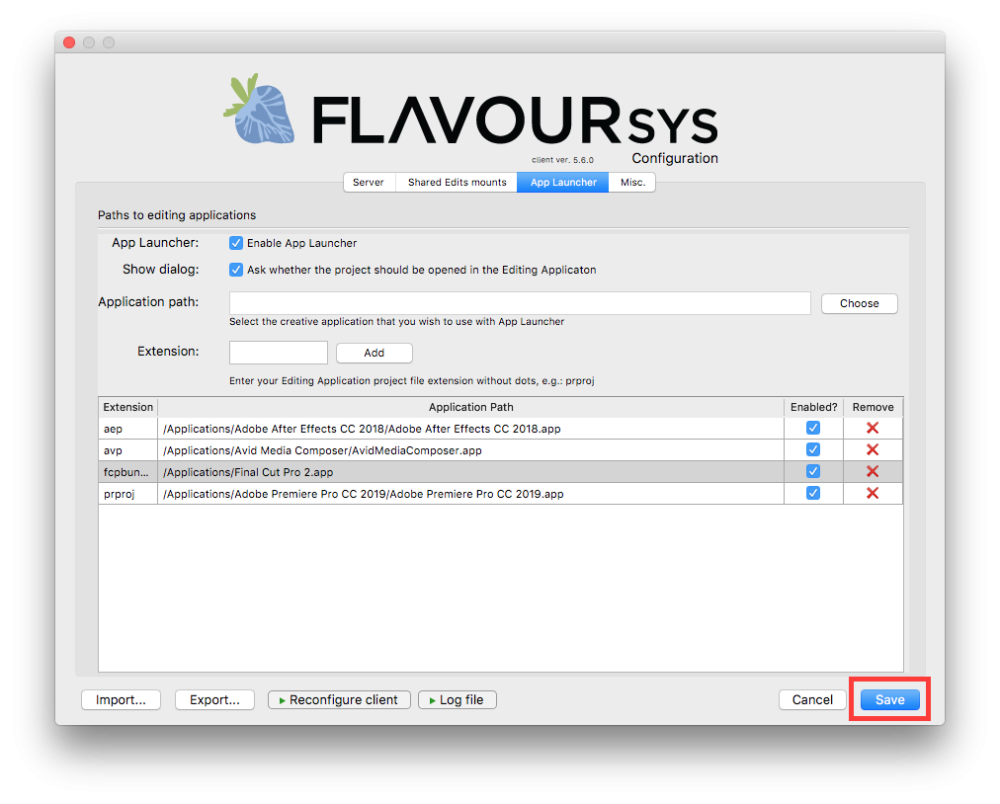
Need more help with this?
Visit the Projective Support Websites

