1. Login to the Strawberry Admin panel
2. Click on “Assets”
3. Click on the “Manage Asset Indexers” bar to expand it
Enable Deep Indexing for Media Files
(If enabled, Strawberry will extract technical metadata from media files. If it is disabled, Strawberry will only index file names and file sizes. This feature needs to be enabled in order for the proxy encoding to work.)
Index Adobe Premiere Project Files
(If enabled, Strawberry will extract master clip names a descriptions/comments from Adobe Premiere master clips to make this information visible & searchable in the front-end.)
Extract Exif metadata from images
(If enabled, Strawberry will extract EXIF metadata from image files.)
Extract XMP metadata from files
(if enabled, Strawberry will extract XMP metadata from media and XMP sidecar files. If you are using Adobe Premiere Pro CC you need to configure it to store XMP metadata directly within media files. This way Strawberry can extract the metadata from these files.)
Extract XML metadata
(if enabled, Strawberry will extract XML metadata from XML sidecar files. Please note that the extractor only works with qualified XML schemes.)
Enable Search for technical metadata
(If enabled, Strawberry will extract technical metadata from video files as well as ID3 tags (album, Artist, etc.) from audio files.
Enable Essence Fingerprinting
(If enabled, Strawberry will create SHA-256 fingerprints from all files it indexes These fingerprints are stored in the Strawberry database. In future Strawberry versions these fingerprints will be used for operations such as storage deduplication. Click here for more details on how Strawberry’s fingerprinting works.)
Technical Metadata Allow List
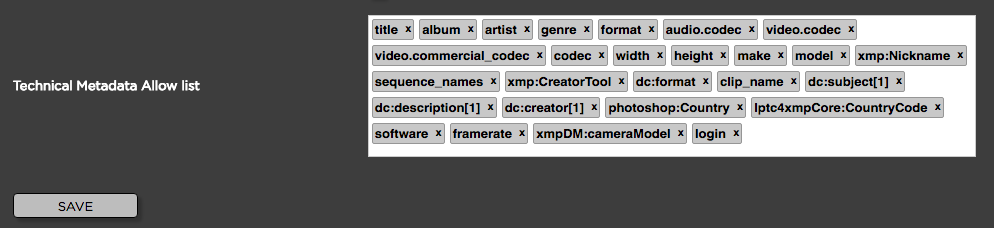
Strawberry maintains a search index that allows users to carry out searches in an extremely fast fashion. In order to keep search results meaningful, the search index must be limited and therefore can not include all possible search parameters. An administrator can define the search parameters by white-listing them.
Enter any label that you wish to add to the Strawberry search index. To insert a label, just click next to an existing label and start typing. An auto-completion list will show available results for your search term. Select the technical metadata label that you wish to add to the search index. Use the “x” button next to a label’s name to remove a label from the search index. The changes will not apply immediately but on the next build of the search index (once a night). If you want to apply the settings immediately, SSH login to the Strawberry server as root and type the command “sb reindex”.

