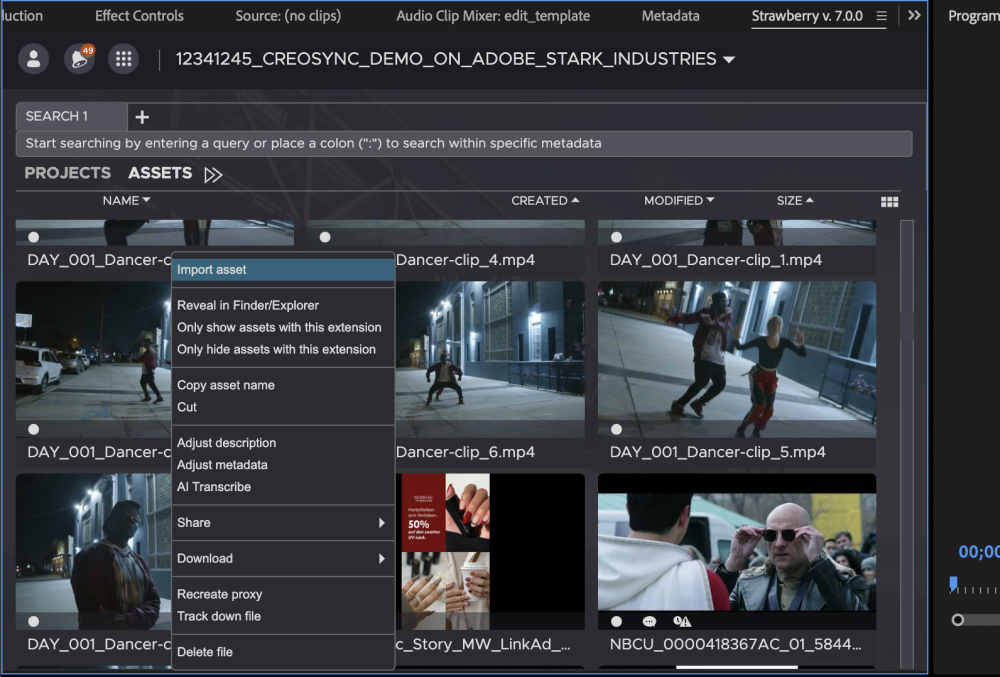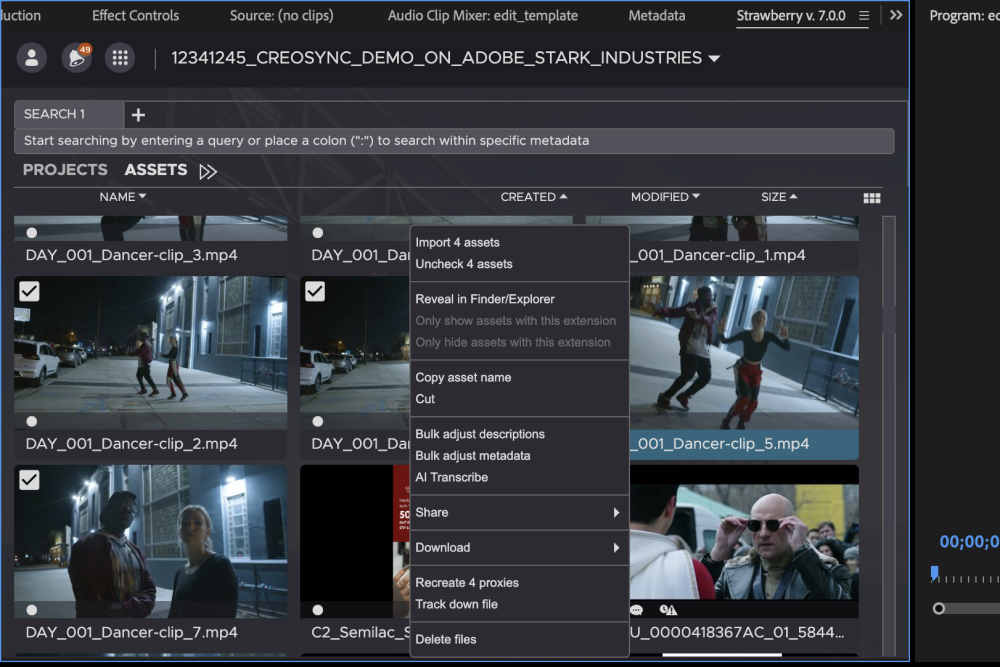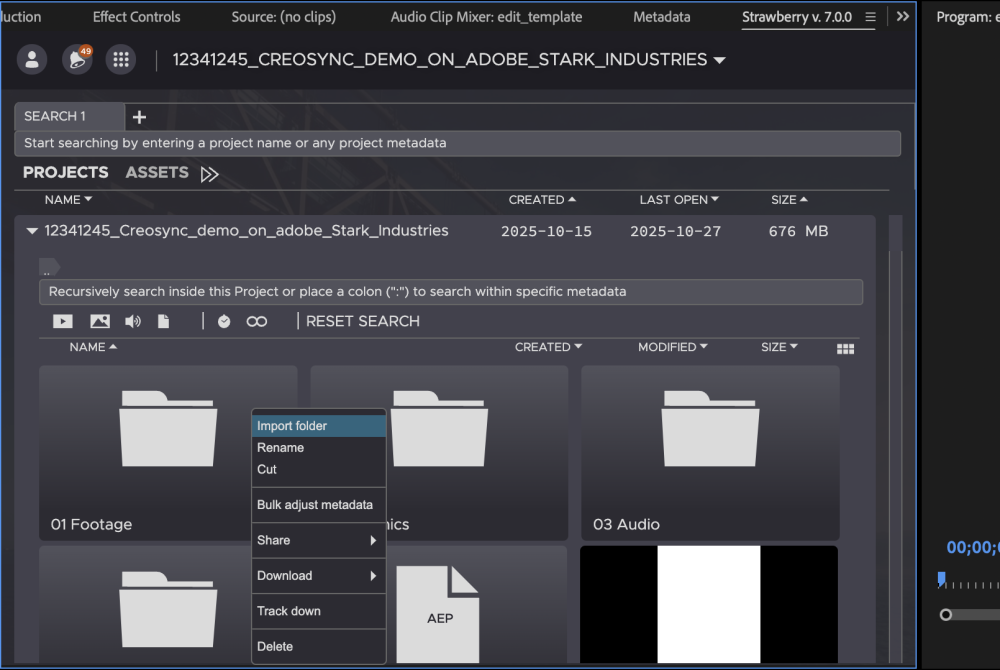Importing Individual Files
1. Select the bin into which you want to import media.
2. In the panel, right-click the file that you wish to import.
3. From the context menu, select Import Asset.
4. The HighRes master clip will now be imported into the selected bin.
Importing multiple Files at Once
1. Select the bin into which you want to import media
2. In the panel, select the files you wish to import by using the checkbox icon that appears when hovering over a file. You can also select multiple files by drawing a lasso around them. To do so, click on an empty area in the panel, hold the left mouse button down, draw a rectangle over the assets you wish to select and release the mouse button afterwards.
3. Right-click on one of the selected assets and select Import x assets, whereby x represents the number of selected assets.
4. The HighRes master clips will now be imported into the selected bin.
Importing Entire Folders
1. Select the bin into which you want to import a folder.
2. In the panel, right-click the folder that you wish to import.
3. From the context menu, select Import Folder.