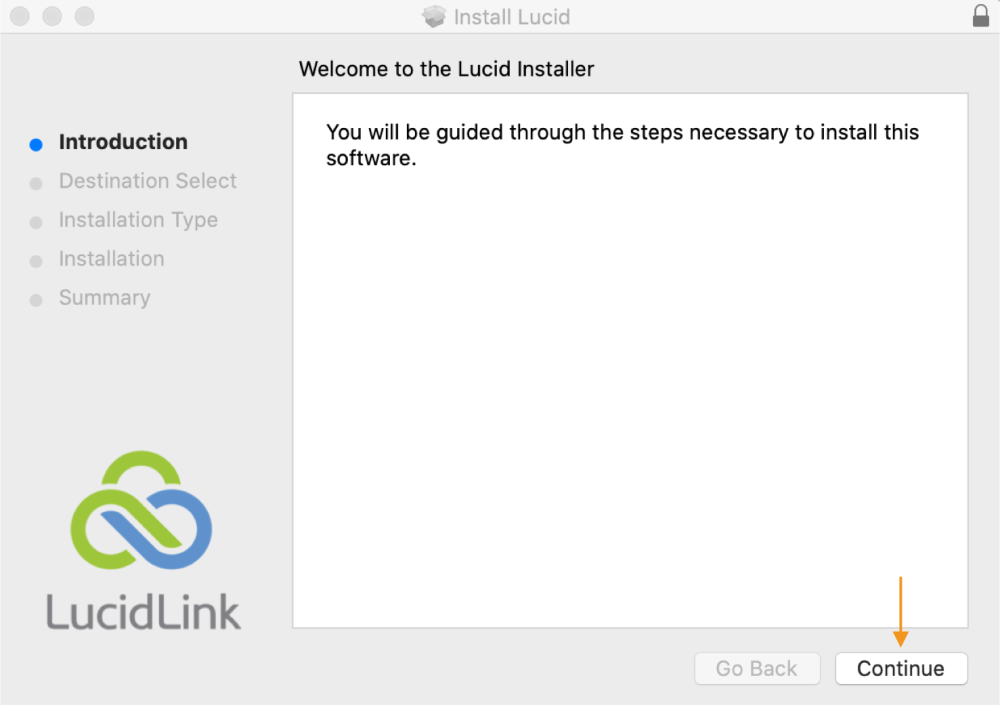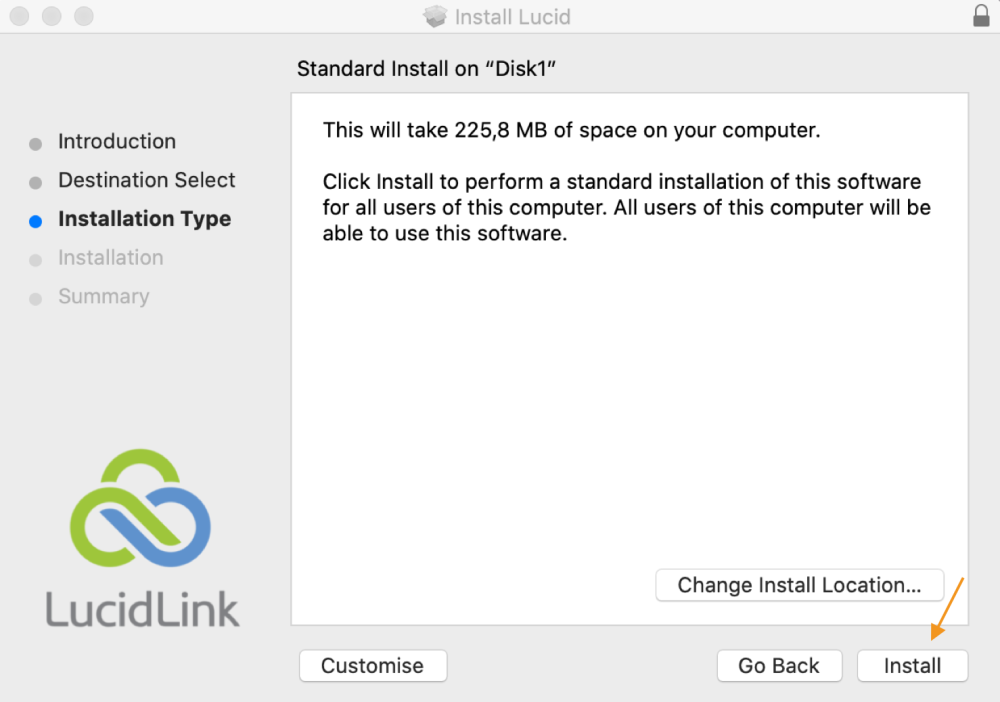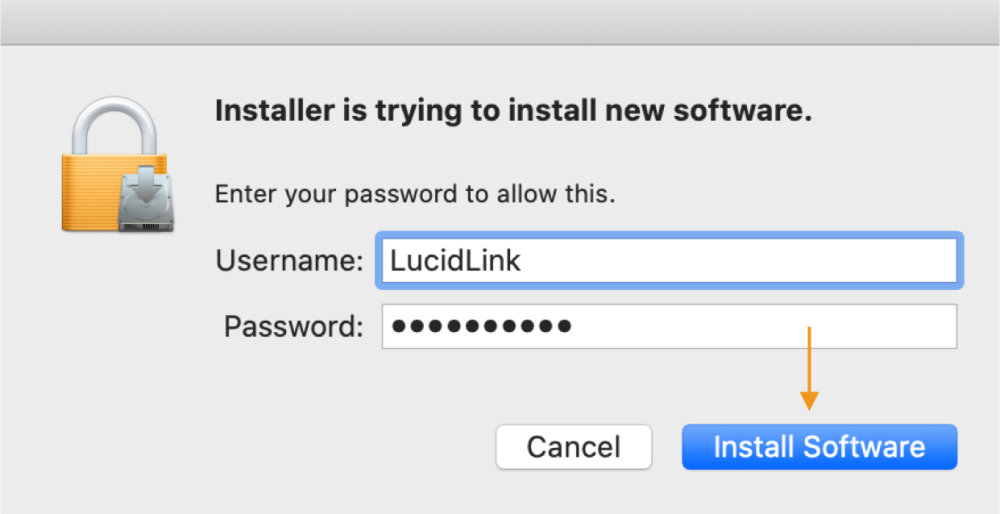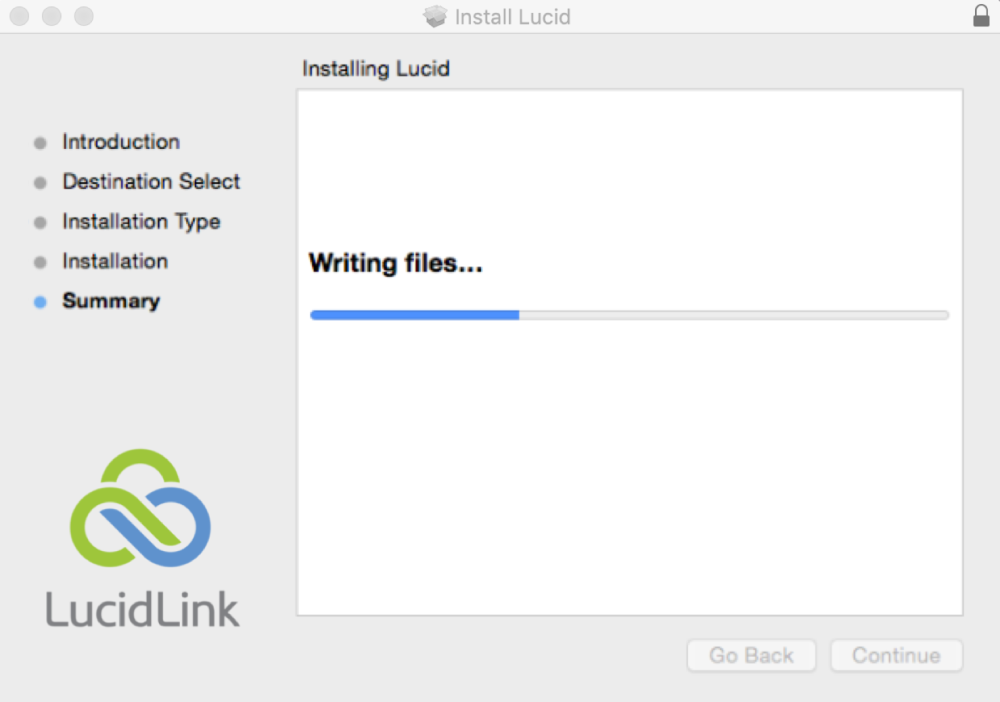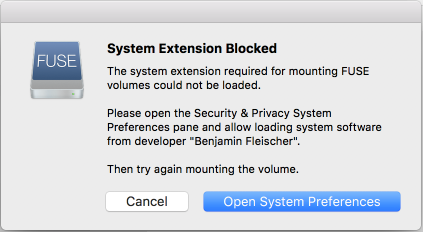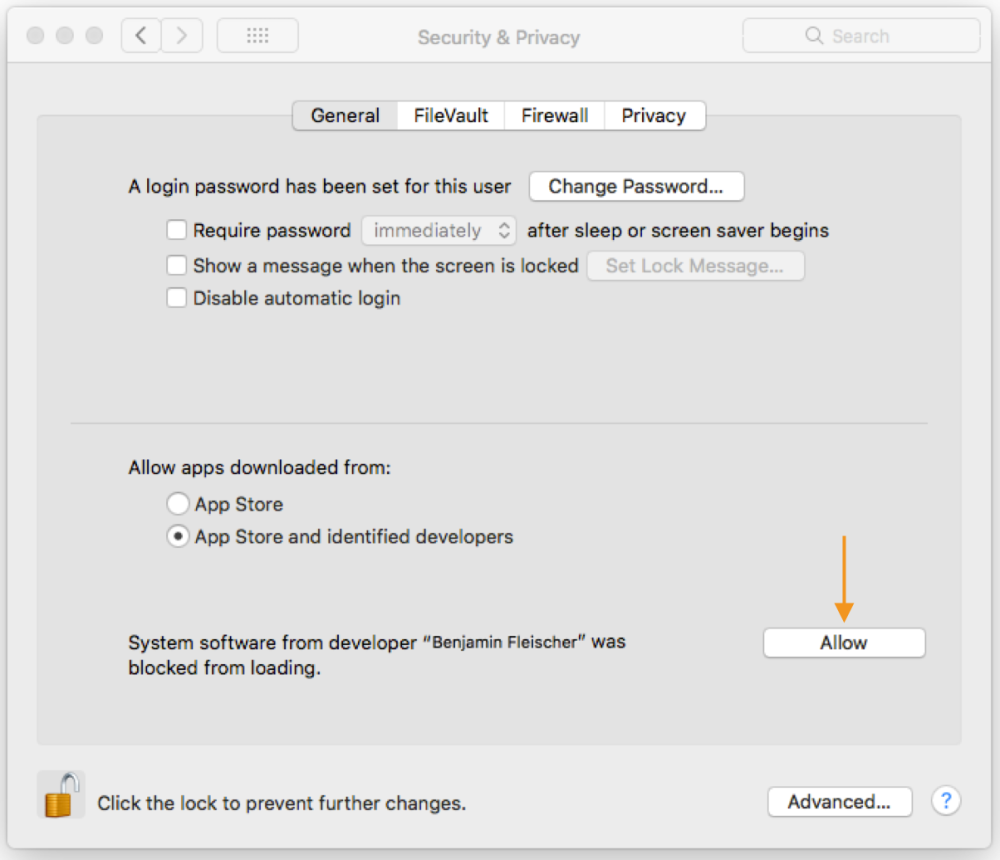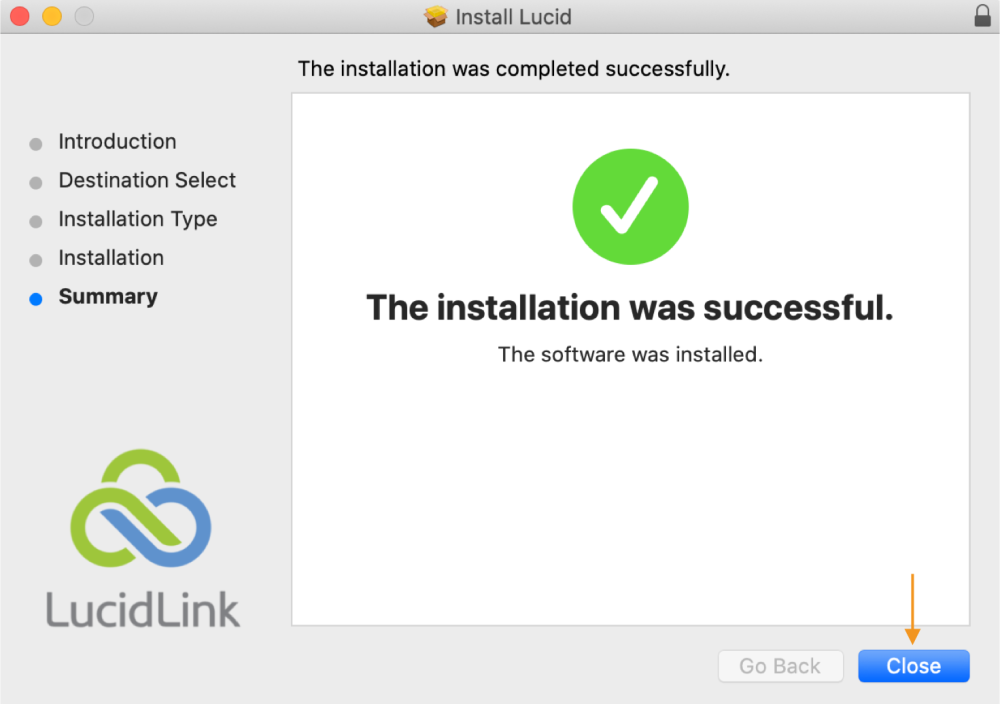Introduction
The following steps will walk you through the LucidLink client installation process.
Prerequisites
Installation
1. Double-click on the Lucidlink .pkg file. For optimal compatibility, make sure to use the version linked here.
2. Review the introduction and click ‘Continue’.
3. Please choose if you would prefer to specify the installation location and review your installation type; otherwise, select Install to continue.
4. You will require an administrative user and password to install; please ensure you provide valid user details before selecting Install Software to begin installation.
5. Please wait while the installation wizard completes our client installation.
Benjamin Fleischer FUSE for macOS kernel extension must be installed and allowed as a dependency on macOS. Users with strongly secured environments receive a warning to allow 3rd-party driver installation.
Click on the Open System Preferences button in the dialog, or if you closed it go to System Preferences > Security & Privacy > General.
Then click the Allow button to enable the FUSE extension.
6. Once the installation wizard completes, please review the installation summary and consult our knowledge base articles, and forums and/or create a support ticket in the unusual event of any errors.
When the installation is successful, click ‘Close’.
7. Now proceed with the installation of the Strawberry client application on macOS.