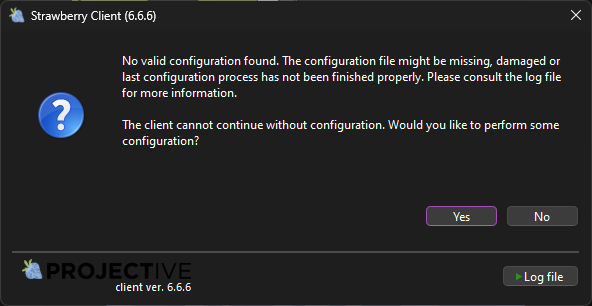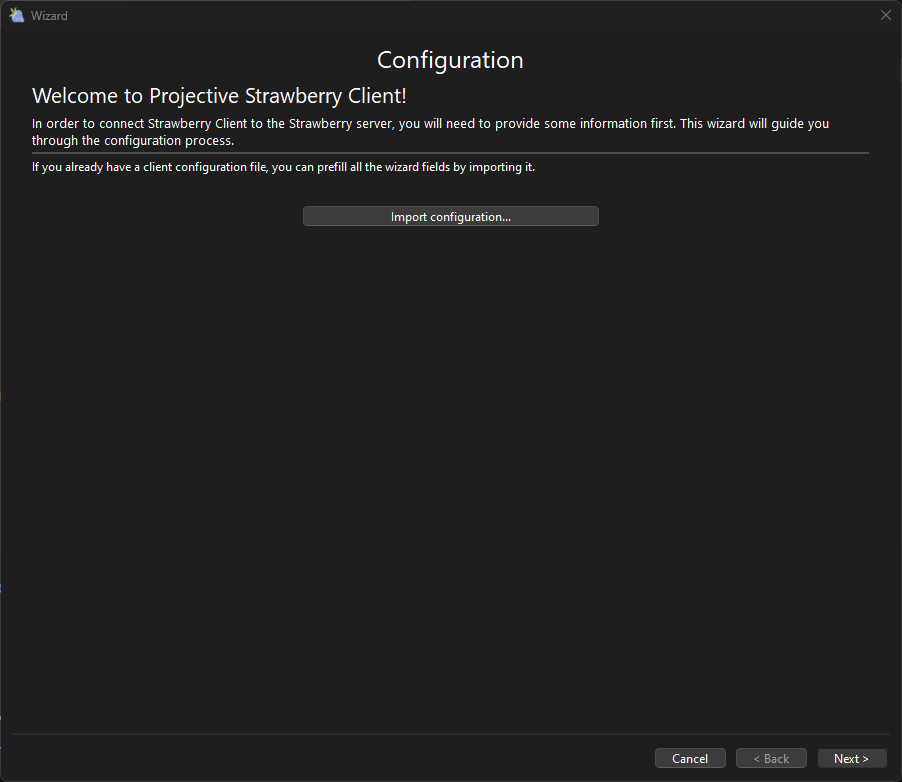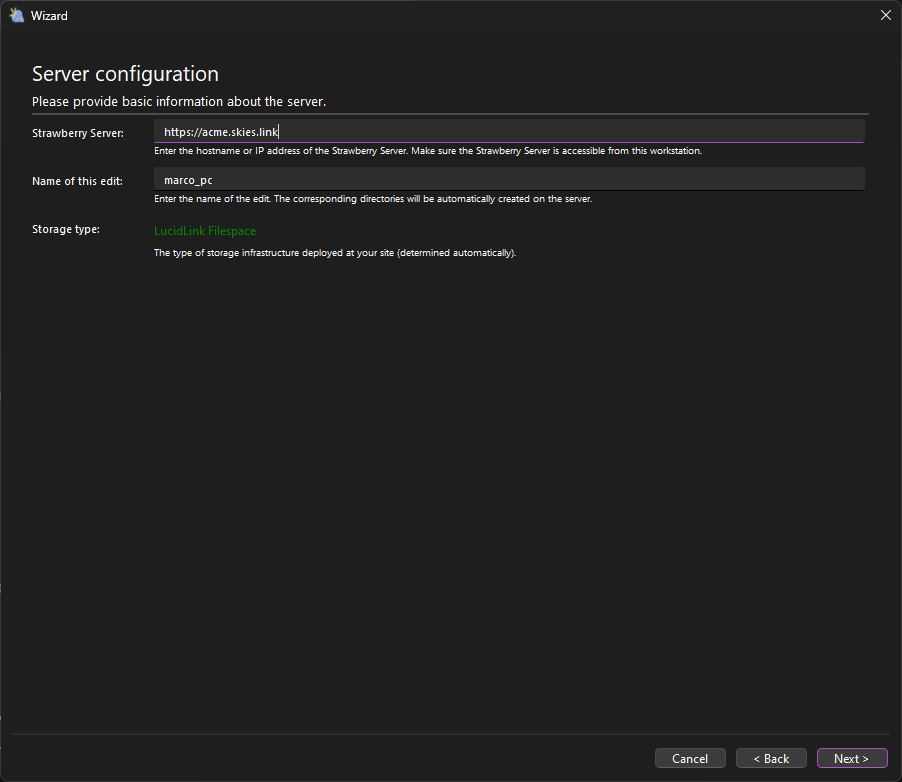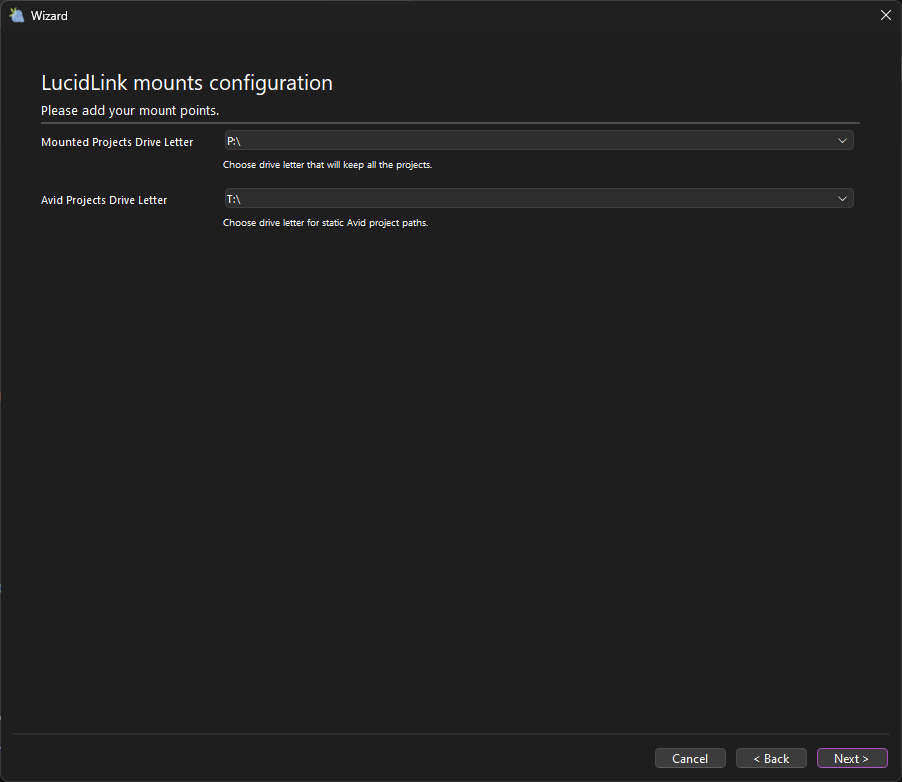Configuration
1. Start the Strawberry client.
2. If this is the first time you launch the client, you will see a No valid configuration found window. Click on the Yes button to start the configuration.
2. On the Configuration screen, click next.
3. In the Server Configuration section, you need to provide the following information:
Strawberry Server
Enter the full URL of your Strawberry Skies server, including the https:// prefix. If you have been invited to Skies by another user, you will find this URL in the subject line of the invitation email in your inbox. If you are unsure what the URL of your company’s Strawberry Skies server is, please contact your Skies Administrator.
Name of this edit
Choose a name that uniquely identifies your Computer. An example of a valid name is sarah-remote.
Storage Type
The storage type is determined automatically and should show Lucidlink Filespace in green letters.
Here is an example configuration
4. Click Next.
5. On the LucidLink mounts configuration screen, choose the drive letter and which your mounted (open) Strawberry projects should appear in Windows Explorer. You must also provide an Avid Projects Drive Letter. This drive letter will only activate when you open a Media Composer project in Strawberry.
Here is an example configuration
6. Click Next.
7. In the Paths to editing application you can add additional applications. If you are unfamiliar with that process, click Finish.
8. Once you click Finish, the Strawberry Skies client will restart. Upon launch, it will automatically connect to your organization’s LucidLink filespace.
9. You can now log in with your Strawberry or SSO credentials.
10. For information on how to open a project, please click here.