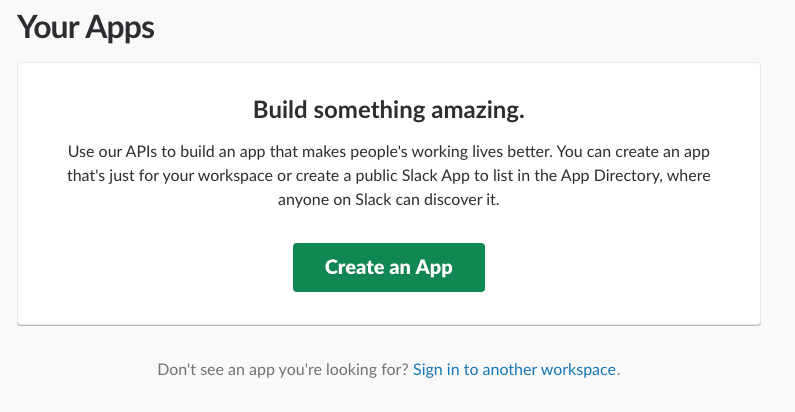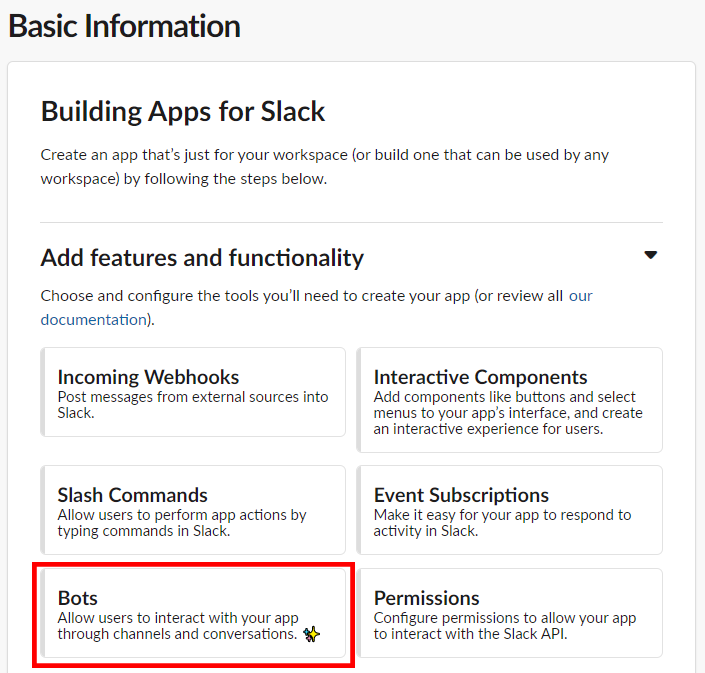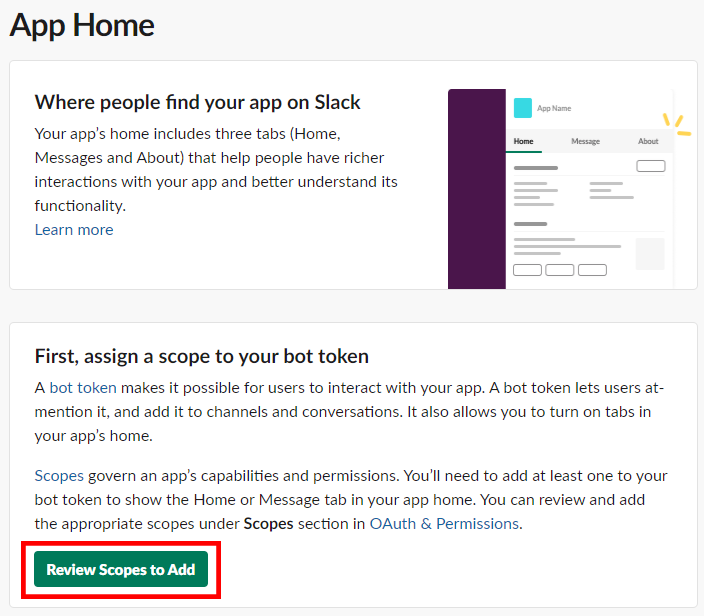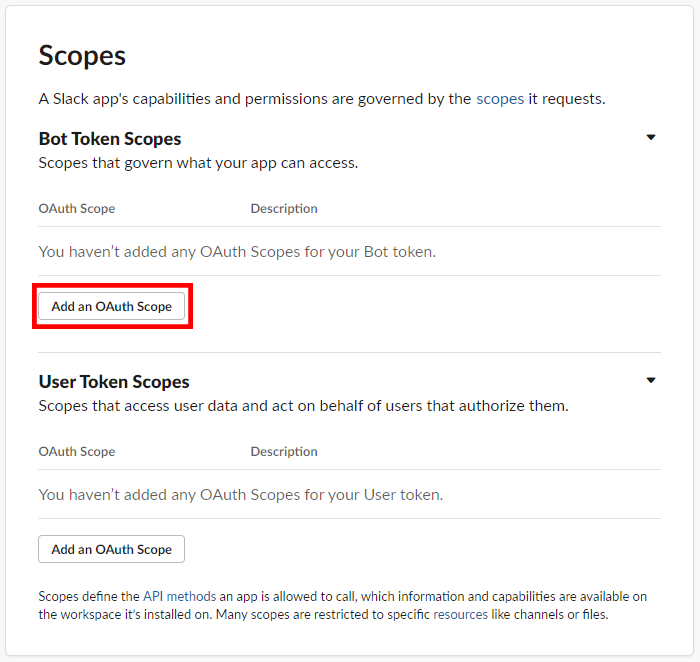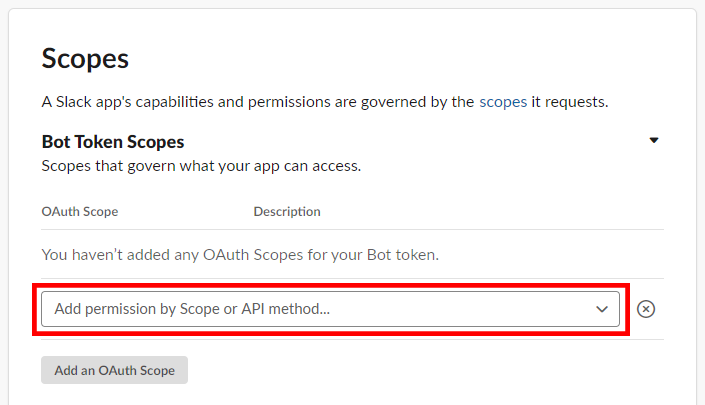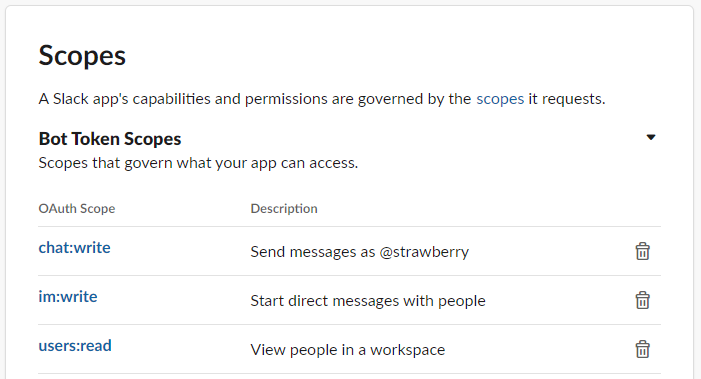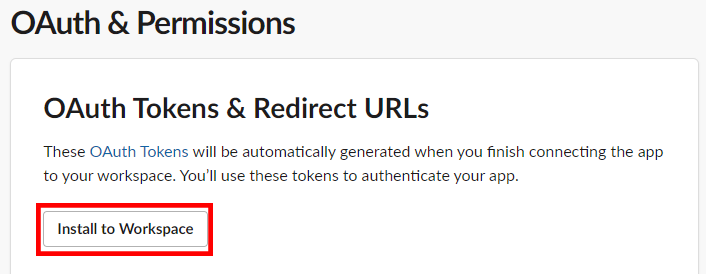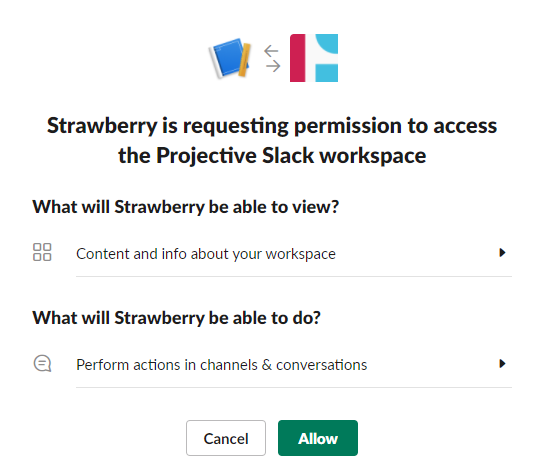Introduction
Strawberry can send notifications to your organization’s Slack users via a Slack Bot. This chapter explains how to set up a Slack bot.
Requirements
- The below steps will only work with Strawberry 6.2.2 or later versions.
Usage
1. log in to your organization’s Slack accounts as an Admin.
2. Go to the slack API page .
3. Click on the Create an App button.
4. In the Create an App screen, select From Scratch.
5. Name your app and assign it to a Slack workspace.
6. Once finished, click on the Create App button to proceed to your app’s “Basic Information” page.
7. Once on the Basic Information page, click on the Bots button.
8. Once on the App Home page, click on the Review Scopes to Add page.
9. On the OAuth & Permissions page, scroll down to the Scopes section.
10. In the Scopes section, click on the Add an OAuth Scope that is located below “Bot Token Scopes.”
11. A dropdown menu named Add permission by Scope or API method.. is now visible.
12. Click on the Add permission by Scope or API method.. dropdown menu.
13. From the dropdown menu, select the chat:write im:write and the users:read scopes.
14. Once completed, the Bot Token Scopes section should look like this…
15. Scroll up to the start of the OAuth & Permissions page and click on the Install to Workspace button in the OAuth Tokens & Redirect URLs section.
16. Give the bot workspace access by clicking the Allow button.
17. Once back on the OAuth & Permissions page, click on the Copy button below Bot User OAuth Access Token.
18. Now proceed with the “Enabling Slack in the Strawberry Skies Admin panel” chapter