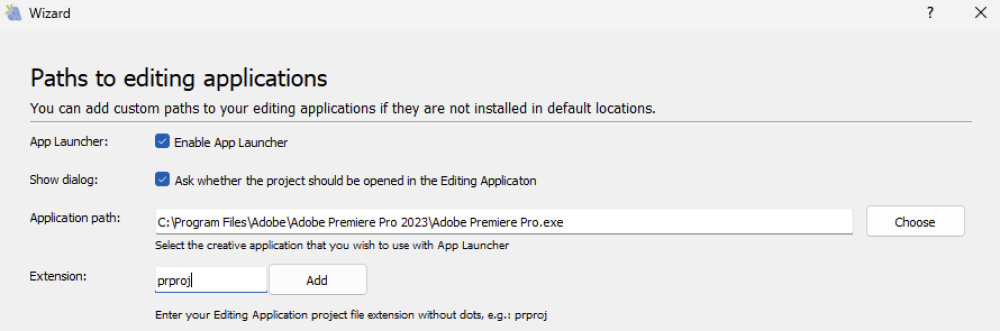1. Open the Strawberry client application and log in as an Administrator
2. Press “cmd+e” (macOS) or “ctrl+e” (Windows) to open the client configuration
3. Click on the “App Launcher” tab
4. Next to “Application Path”, click on the Choose button
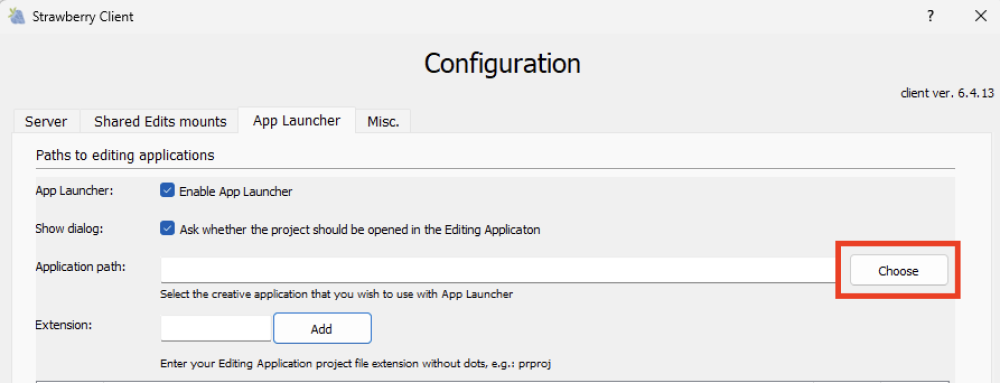
5. Navigate to the executable of the desired editing application and double-click on it. The path to the executable will now appear as the app launcher Application Path.
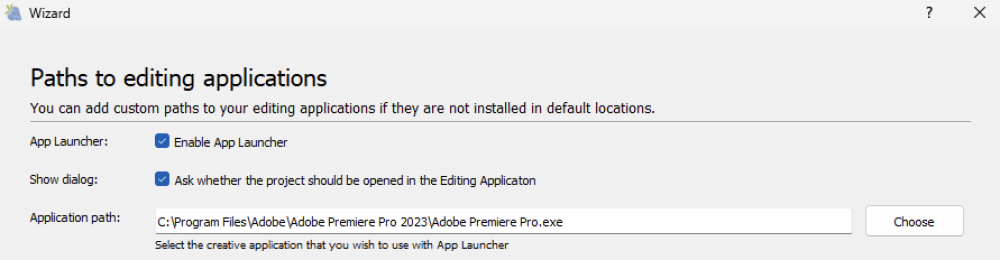
6. Now go to the “Extension” field below and type in the project file extension from your previously chosen application. For example… If the application is Premiere, then the project file extension is prproj. If the application is After Effects, then the project file extension is aep. If the application is Media Composer, then the project file extension is avp. Do not use a dot in the extension field!
7. Once you have typed in the project file extension, click on the Add button. The app launcher entry will be created right away.
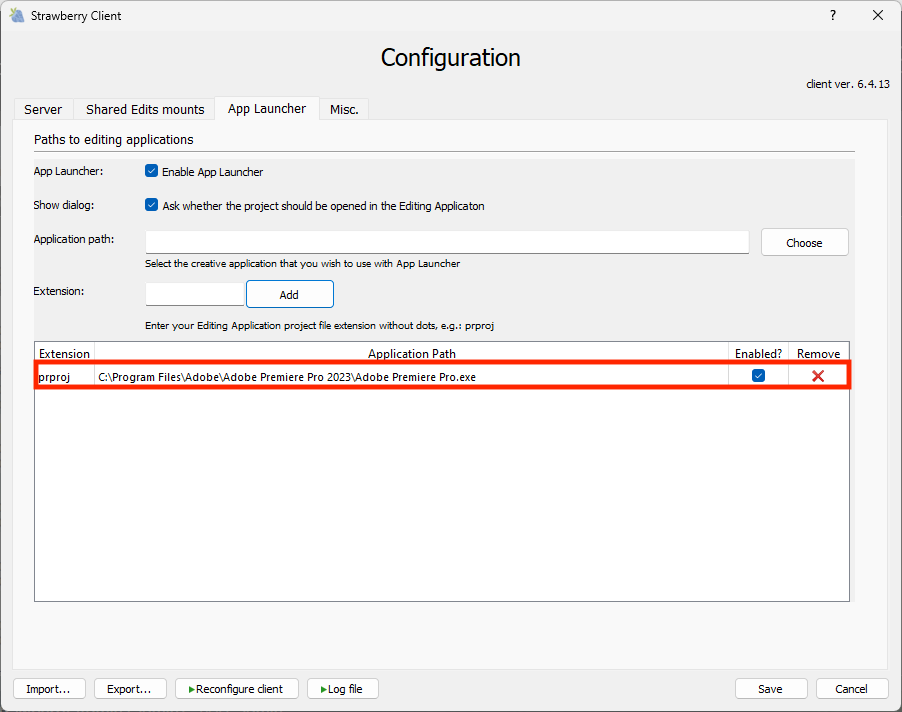
8. Repeat steps 4-7 if you wish to add additional applications to “App Launcher”
9. Once finished, click on the Save button in the lower right corner of the configuration window.