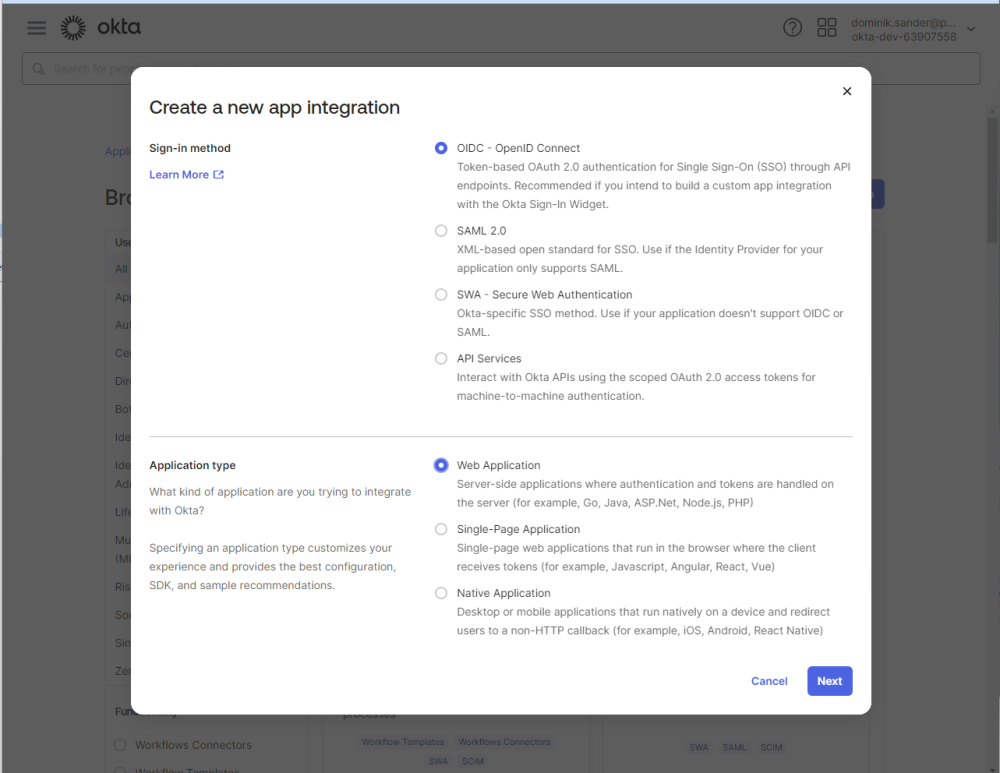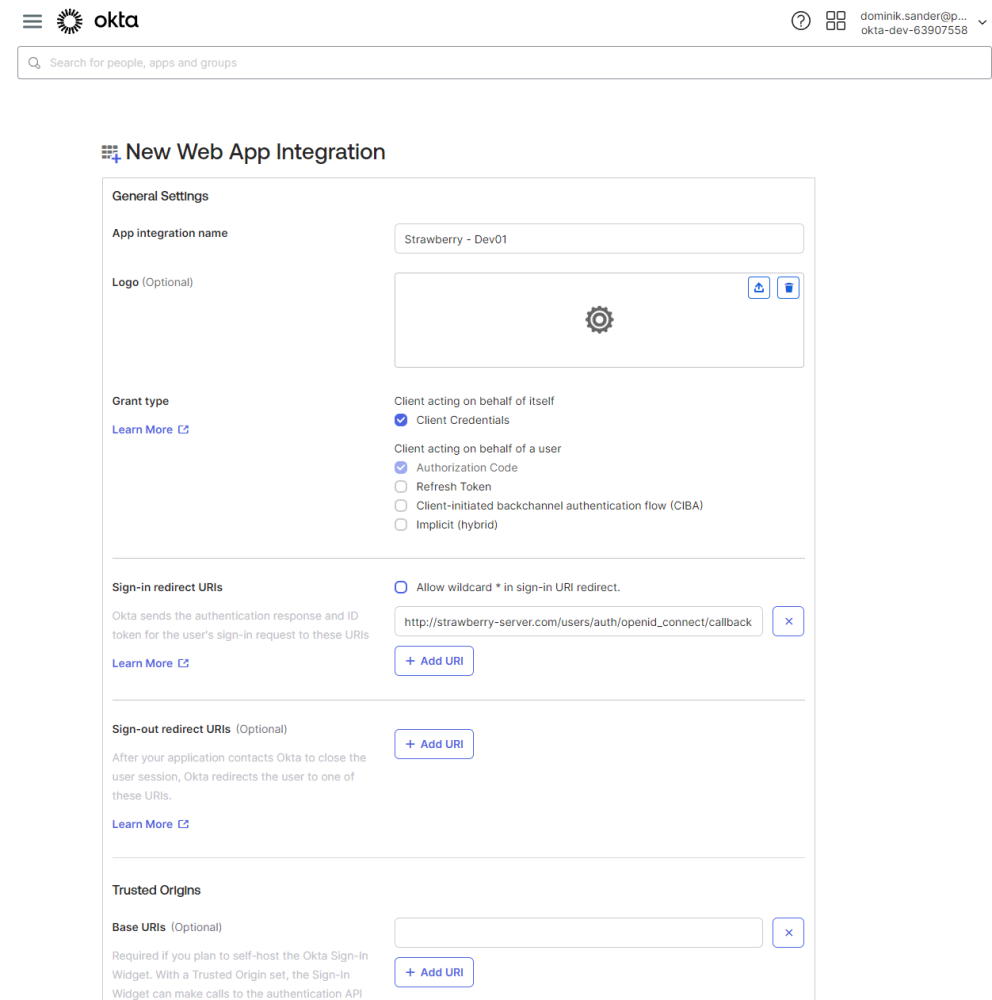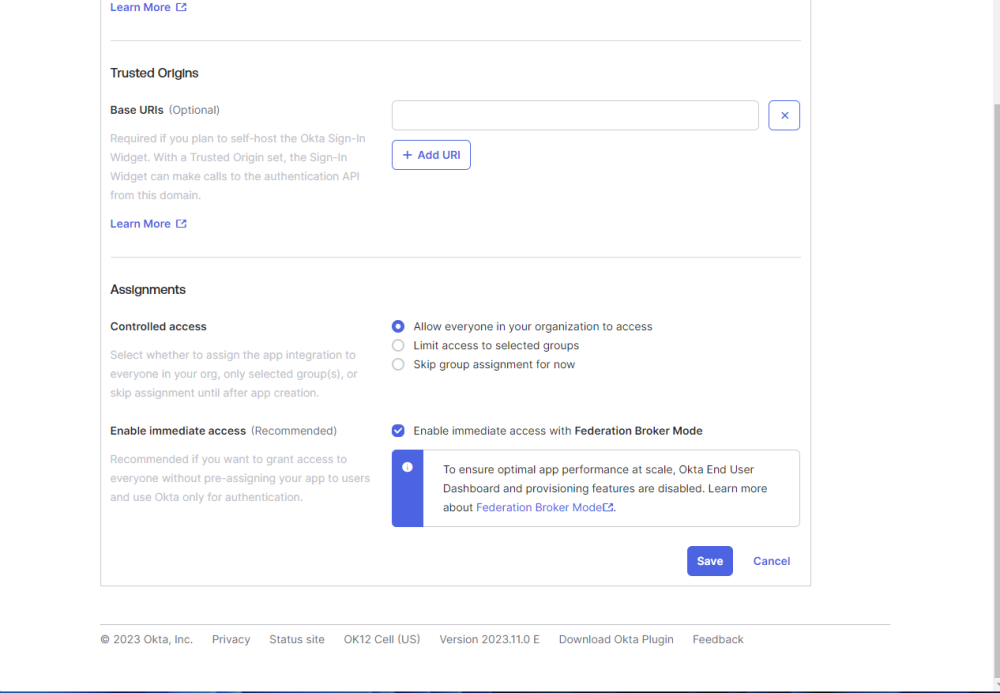Introduction
This guide walks you through configuring a new Okta application for integration with your web application.
Step 1: Access the Okta Management Interface
1. Log in to your Okta management interface (e.g., https://dev-.okta.com/admin).
2. Navigate to the Applications section.
Step 2: Create a New Application
1. Click Create App Integration.
2. Choose OIDC (OpenID Connect) as the Sign-In Method.
3. Select Web Application as the Application Type.
4. Click Next.
Step 3: Configure Application Settings
Fill out the application details:
1. Sign-In Redirect URI:
Example: http(s):///users/auth/openid_connect/callback.
2. Grant Type: Client Credentials is NOT required.
3. Click Save.
Step 4: Retrieve Application Information
After saving, note down the following details from the application overview page:
- Client ID
- Client Secret
- Discovery URL:
- Example: https://.okta.com/.well-known/openid-configuration.
Need more help with this?
Visit the Projective Support Websites