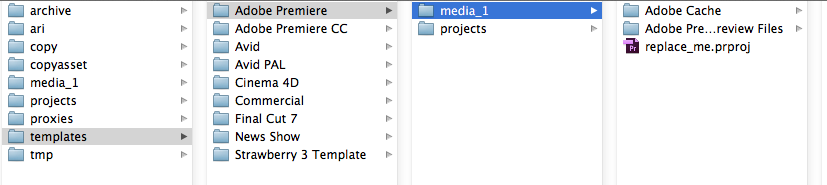1. log in to the Strawberry Admin panel.
2. Click on the Projects tab and then click on the Manage Project Templates bar to expand it.
3. Below the list of templates, click on the Create New button.

4. Provide the requested Information:
- Name: The name of the template as seen by the users upon project creation
- Preset:
- Generic: The newly created template will initially be empty. Choose this if none of the other presets applies to your template
- Adobe: The newly created template will include an Adobe Cache folder with the “Media Cache” and “Media Cache Files” subfolders
- Avid: The newly created template will include the “Avid MediaFiles” and “OMFI MediaFiles” folders
- FCP7: The template will include a “Scratch Disk” folder
- Token: If any of the files or folders inside your template is named after the token, its name will be replaced with the below “pattern”
- Pattern: When a user creates a new project, the default pattern “%Y%m%d-name” translates into e.g. “20180501-Projectname”. If you don’t want the date to be included in file or folder names, use “%name” as the token. If you want to add your own date and number schemes to the preset, please have a look at our list of “Supported Unix Time Modifiers”
5. Once finished, click the Create button.
Now it is time to populate your template with content
1. Open your creative/editing application and create a new project.
2. Inside your creative/editing application, define your desired default settings for the template project .
3. Once finished, save the template project file inside the related Strawberry template location on your shared storage. Name the project file after the token that you have chosen during the template creation in the Admin panel. The default token is “replace_me”, so an Adobe Premiere Pro template project file would be named “replace_me.prproj”
By default, templates are located inside “strawberry-root/templates/”. Save your template inside “strawberry-root/templates/your-template/media_1/” or within a custom subfolder. Project files should not be nested deeper than 1 subfolder inside the template folder.
Example:
Need more help with this?
Visit the Projective Support Websites