Exporting Markers (Annotations) from Strawberry
1. Select the asset from which you want to export Markers in Strawberry
2. Go to the asset’s annotation view
3. Below the annotation list is a section called “Download Annotations”. Click on the label named “Media Composer XML”
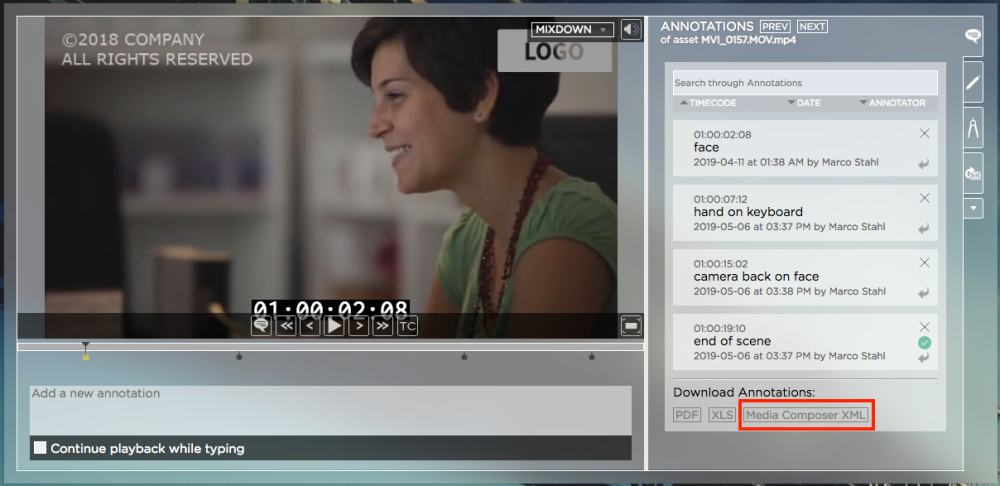
4. Save the file to a local location
Importing Markers into Media Composer
1. Drag and drop the clip for which you want to import markers into an empty sequence
2. Make sure that the sequence is open and go to “Tools / Markers”

3. Inside the “Sequence Marker” window, perform a right click and then click on “Import Markers”
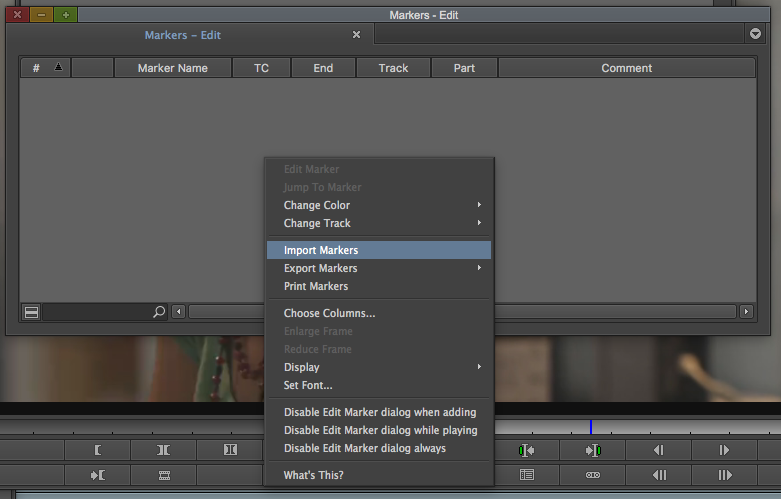
4. Inside the import window, click on the “Options” button in the lower right corner
5. From the “Enable:” dropdown menu, choose “Text/XML”
6. Select the marker XML file and click on the “Open” button
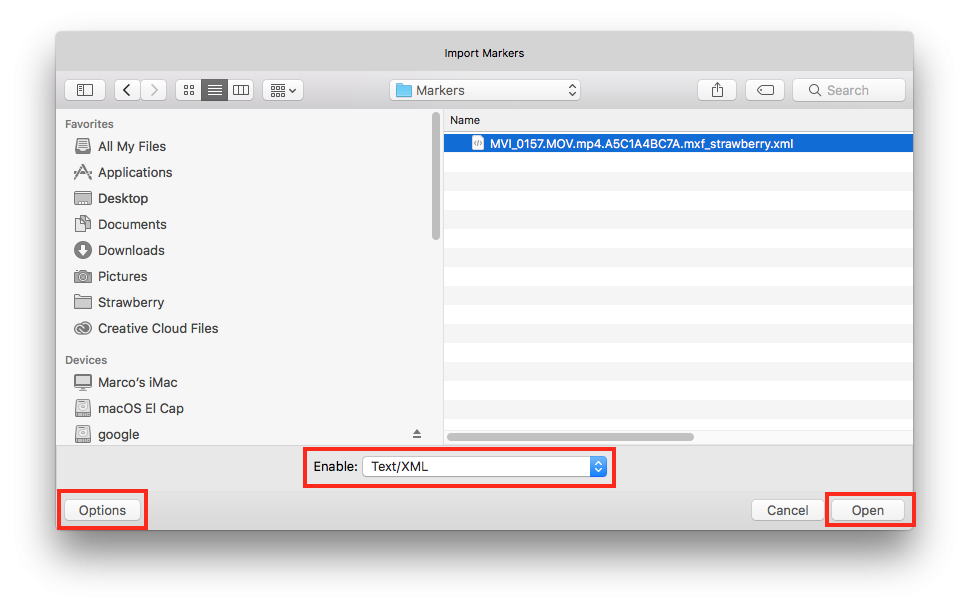
Need more help with this?
Visit the Projective Support Websites

