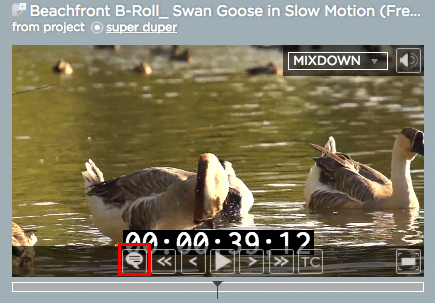1. Login to Strawberry using your credentials
2. Select a media asset by clicking on it
3. Click on the “Go to Annotation View” icon
Adding a Drawing to a Frame
4. Once inside the “Annotation View”, please select a frame on which you want to draw
5. Select a shape and a color from the drawing toolbox

6. Draw on any part of the frame as you like. You may change shapes and colors while you are drawing. Use the “undo” and “redo” button inside the drawing toolbox to undo and redo drawing steps. Use the trash can icon to delete your drawing. You may also add text to the drawing by typing it into the text field above the drawing toolbox.
7. Once the drawing is completed, click on the “Save” button
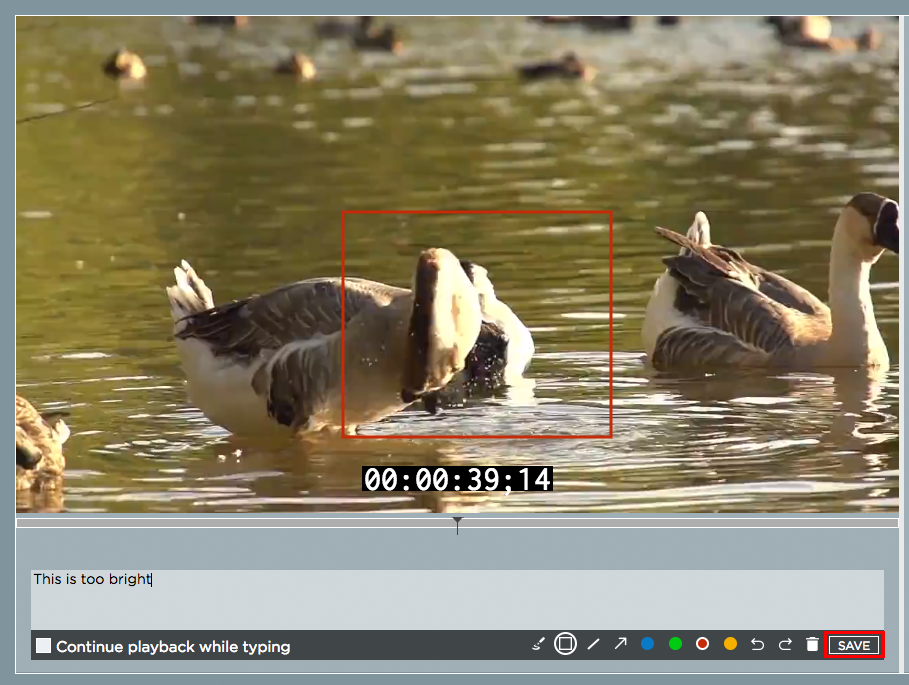
Once you have pressed the “Save” button the drawing will be saved and displayed in the annotation list. A little pencil icon next to the timecode indicates that this annotation has a drawing attached.
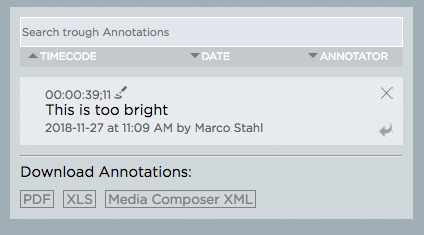
Editing an existing Drawing
1. Select the drawing that you wish to modify from the annotation list
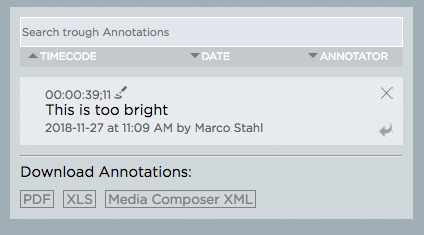
2. Double-click on the annotation
3. Use the drawing toolbox to edit the existing drawing or click on the trash can icon to delete it
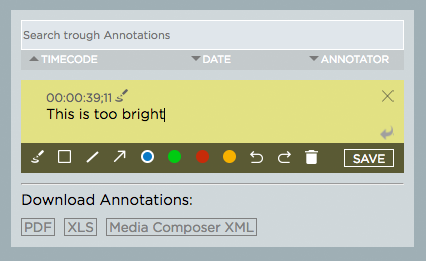
4. Once you are done, click on the “Save” button
Need more help with this?
Visit the Projective Support Websites