About
Approvers can either approve Gallery assets or request revision for them. Once a Gallery member is an Approver, they will receive dedicated approval notifications for Gallery assets.
Requirements
- The Galleries feature is part of Strawberry’s Communications System add-on. The add-on must be activated on your system in order to use this feature
- To appoint an Approver, you must either be a manager of that Gallery or a Strawberry Administrator
Usage
1. Select the Gallery to which you want to give Approvers rights.
2. Click on the “Members” tab that is located at the top of the Gallery.
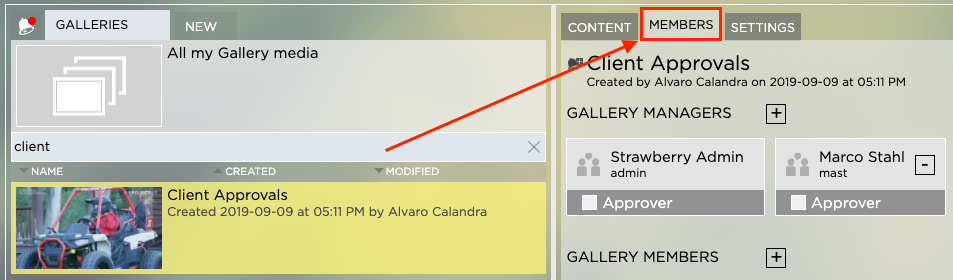
3. If the person to which you want to give Approver rights is already in the Gallery, just check the Approver check box below the user name. If the person is not a member of the Gallery, you need to invite that person first.

Need more help with this?
Visit the Projective Support Websites

