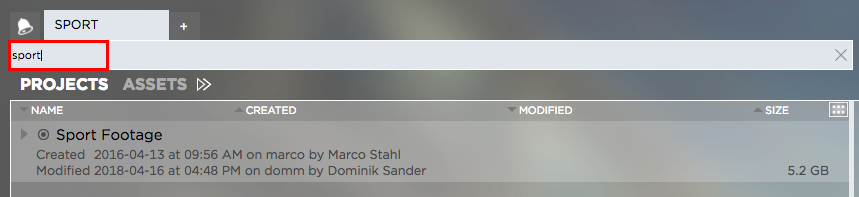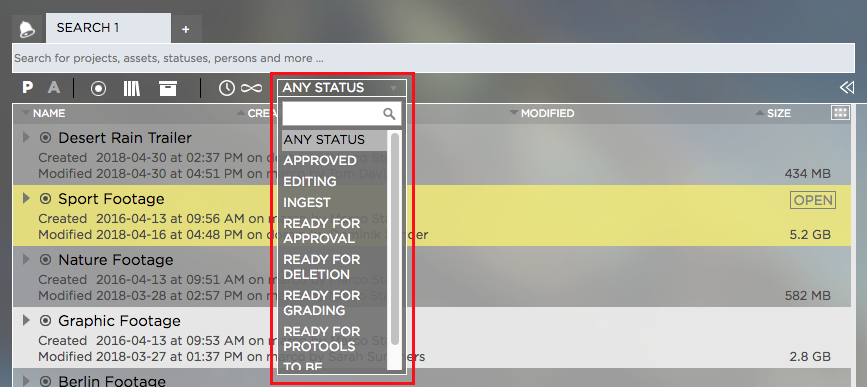Basic Project Search
1. Login to the Strawbery user interface with your credentials
2. Select a search tab or create a new search tab by clicking on the “+” button next to an existing tab

3. Make sure that the “Projects” search filter is selected

4. Enter your search term into the search field. You don’t need to press “enter” as the search will start instantly as you type. Per default, Strawberry searches through the following project metadata.
- Project name
- Custom Project Metadata (as provided upon project creation)
- Work in progress status
- Template
Advanced Project Search
You can further narrow down project search results by using Strawberry’s advanced search.
1. Follow the above steps inside the “Basic Search” paragraph
2. Click on the “Show Advanced Search” icon next to your Project & Assets search filter
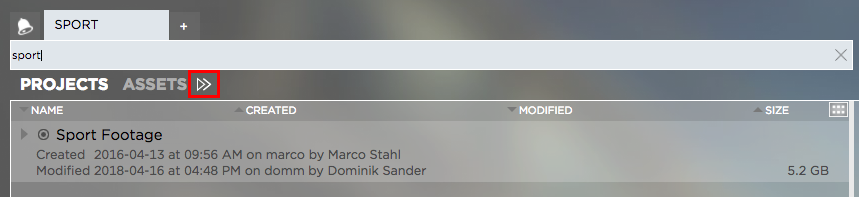
3. The following search filters will appear:
Storage Location Filter
You can enable/disable individual storage location filters by clicking on them. Right-click on a filter to perform bulk actions for that filter.

- Online (left icon) – Searches for projects on the online storage
- Library (middle icon) – Searches for library projects
- Archive (right icon) – Searches for projects that are in the archive
Time Slider
When hovering over the time slider icon, a horizontal time slider will appear. Use the slider to filter projects by time segments:
- Beginning of Time (∞)
- Last Year (1Y)
- Last Quarter (3M)
- Last Month (1M)
- Last Week (1W)
- 24 Hours (1D)

Status Filter
Click on the drop-down menu to narrow down your project search results by their work in progress status.
Need more help with this?
Visit the Projective Support Websites