Requirements
To get started with Remote Editing, your Strawberry server needs to be connected to the Skies cloud infrastructure first
How does Strawberry’s remote editing work?
Our Premiere-based remote editing workflow utilizes the Skies cloud infrastructure in combination with proxies that are specifically built for remote editing. These editing proxies are generated by Strawberry and are structural equivalent to editing proxies created by Adobe Premiere Pro. This means that they can be used in a native Premiere “Toggle Proxies” workflow and without having to manually re-encode or relink media.
Remote editors only have to install the Skies panel extension for Adobe Premiere. This extension utilizes the Skies cloud infrastructure to securely connect the remote editors to the on-premise Strawberry system.
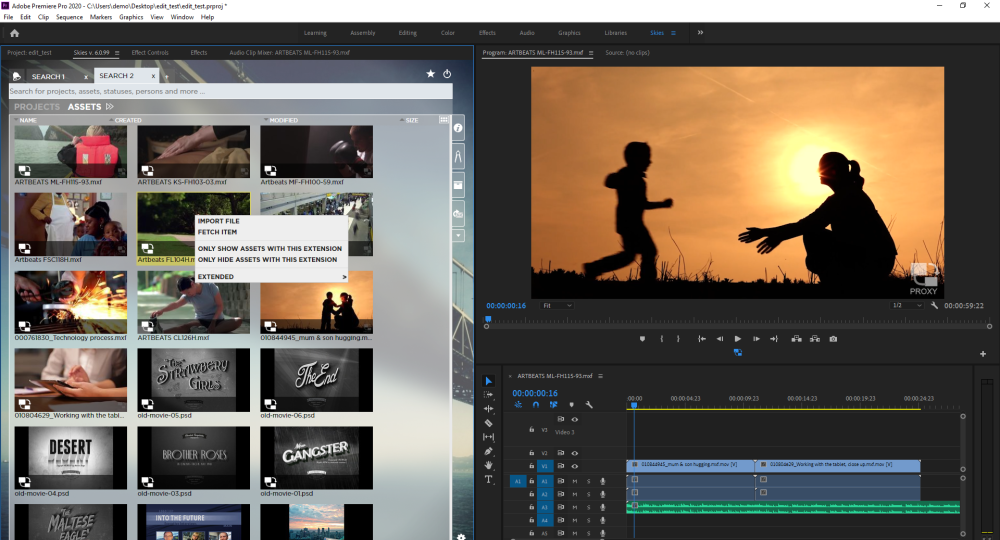
From here, editors can browse projects and libraries, scrub through videos and import media directly into Premiere as needed. Upon import, the panel extension downloads and imports the editing proxies instead of the HighRes media files. Since editing proxies are only a fraction of the size of their source files, they download much faster and do not unnecessarily strain the companies’ Internet bandwidth.
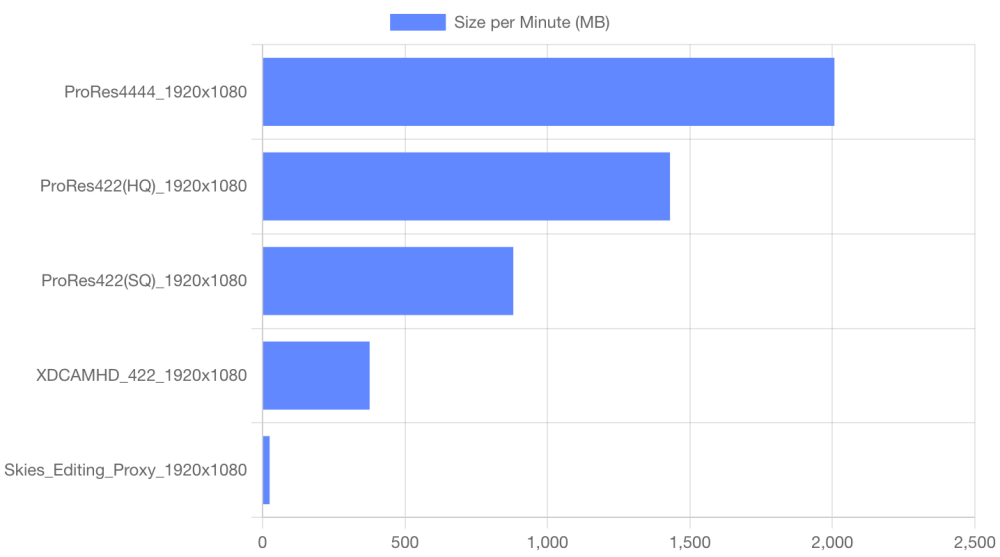
Once the remote editors have finished editing based on the editing proxies, they can upload their project files back to the on-premise system. When the uploaded project gets opened on-premise, Strawberry analyzes the project files and reconnects the HighRes media to the existing master clips of the editing proxies. The master clips and sequences are now online and conformed.
In a Nutshell
- Strawberry generates Premiere-compatible editing proxies
- Remote editors connect to the on-premise system via the Skies Adobe panel extension
- Remote Editors work off of the editing proxies and then upload the project file to the on-premise system
- Once the upload is completed, the editing proxies will automatically be replaced with the source media located on-premise
What do I need to get started?
To get you off the ground with remote editing, these things need to be in place:
- Your Strawberry system needs to be upgraded to version 6.0.5 or newer
- Your Strawberry System needs to be connected to the Skies cloud infrastructure
- You current proxies need to be “updated” so that they can be used as editing proxies
- Editors need permission to access Strawberry via Skies
Here are the details…
1. Updating Strawberry
If you are already running Strawberry 6, then the update to 6.0.5 is incremental and can be performed within a few hours. If you are running a Strawberry version older than 6.0, then the upgrade has to happen in 2 steps.
- Related Article: Strawberry 6 Upgrade Information
- Related Web Page: Schedule an Update
2. Connecting Strawberry to Skies
If your Strawberry system is already connected to the Skies cloud infrastructure, then you can skip this step. If your system is not connected to Skies, please contact sales@projective.io and familiarize yourself on how to get started with Skies.
- Related Article: Getting Started with Skies
3. Updating the Structure of Existing Proxies
In order to get your existing proxies ready for remote editing, you will need to update their structure version. If your proxies have been created with Strawberry 5.4 or newer, then this process does not require any re-encoding. Proxy files created with Strawberry versions older than 5.4 only require full re-encoding if they have more than 1 audio track. Media files currently located in the archive can not be used as editing proxies.
- Related Article: Updating the proxy structure version
4. Giving Editors Skies-Access
Users can only connect to the on-premise system through Skies if an Administrator has set the appropriate permission for their user accounts. Upon initial login, Strawberry will check if the user’s password meets the minimum password criteria for Skies. If that isn’t the case, then the user will be rejected from logging in but can reset the password via an email reset link. For this to work, it is highly recommended that Administrators add email addresses to those user accounts that are allowed to login via Skies.
- Related Article: Enabling users to login via Skies
- Related Article: Managing User Accounts
More Questions, More Answers
If you would like to get recommendations for editing proxies or their limitations, please have a look into our FAQ section.
Need more help with this?
Visit the Projective Support Websites

