Before expiration dates can be set on media assets, an asset expiration field has to be created from within the Strawberry Admin panel.
1. Login to the Strawberry Admin panel
2. Click on “Assets”
3. Click on the “Custom Asset Metadata” bar to expand it
4. Click on the “Master Set” to expand it
5. Click on “Add Item”
6. Fill out the modal:
Example Modal
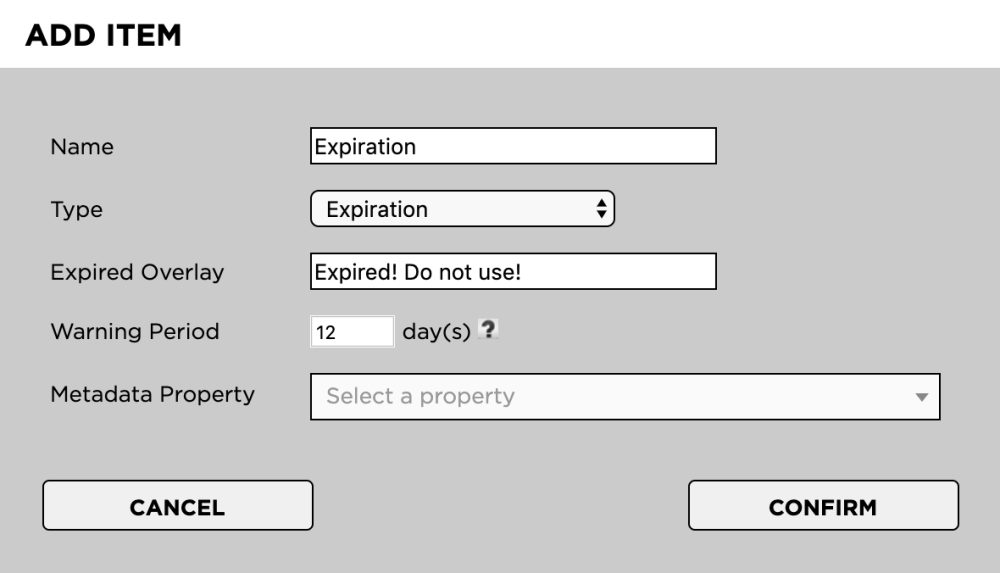
Name
This is the name label of the expiration field as users will see it in the user interface. The overlay will be shown permanently on the video. Example:
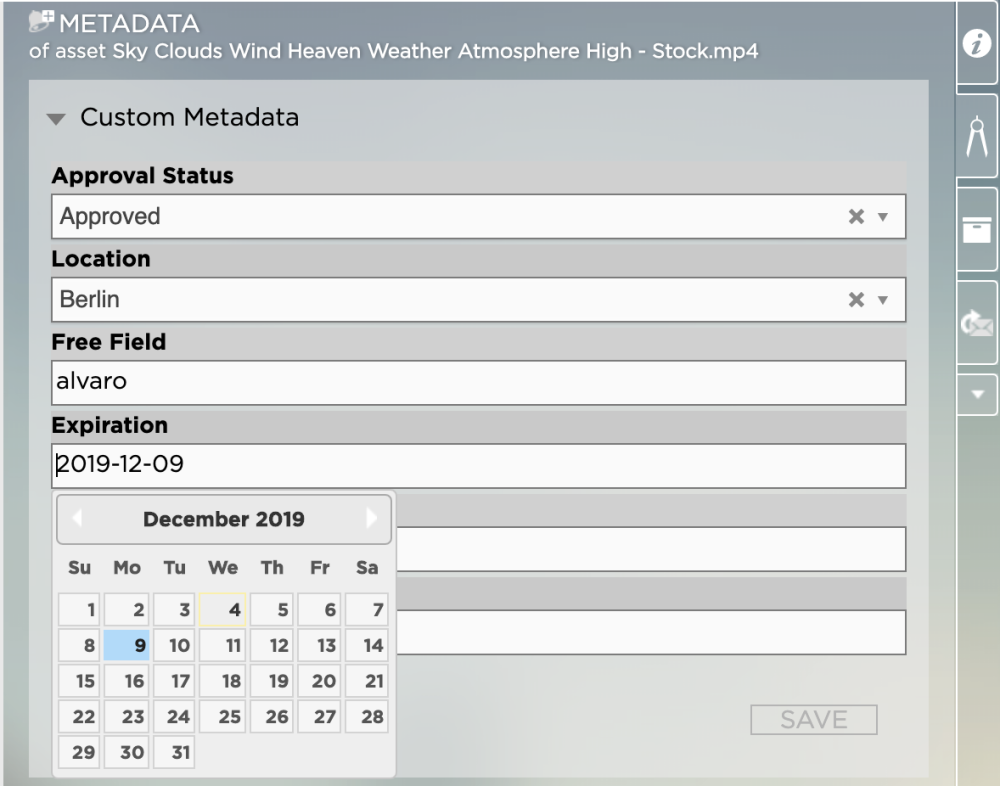
Type
The type must be set to “Expiration”
Expired Overlay
The overlay text that users will see once an asset has expired. Example:
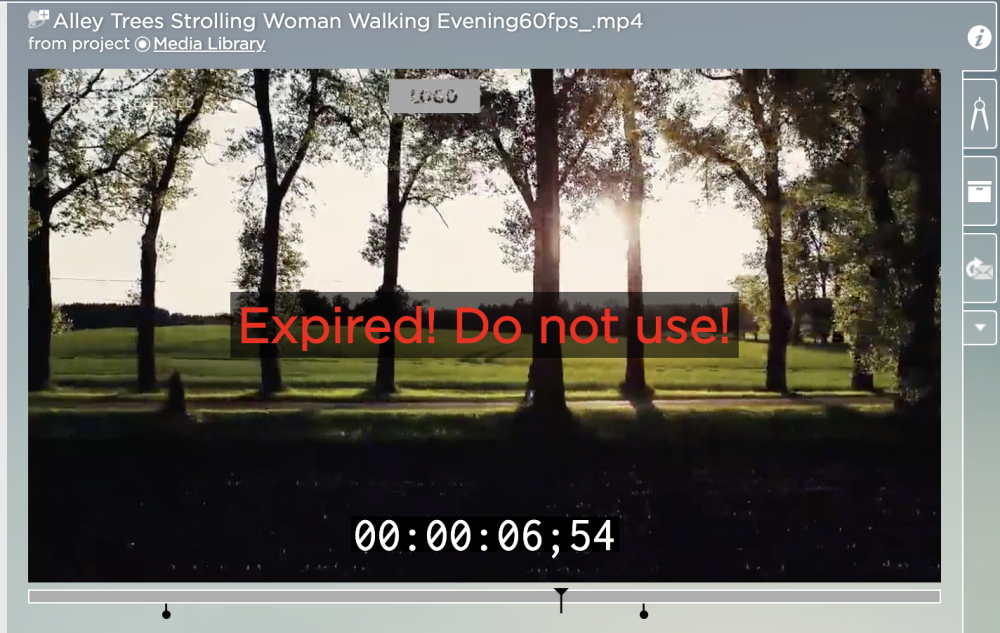
Warning Period
The period over which users should be visually warned when an asset is about to expire. The overlay will only be shown when the video is pausing. Example:
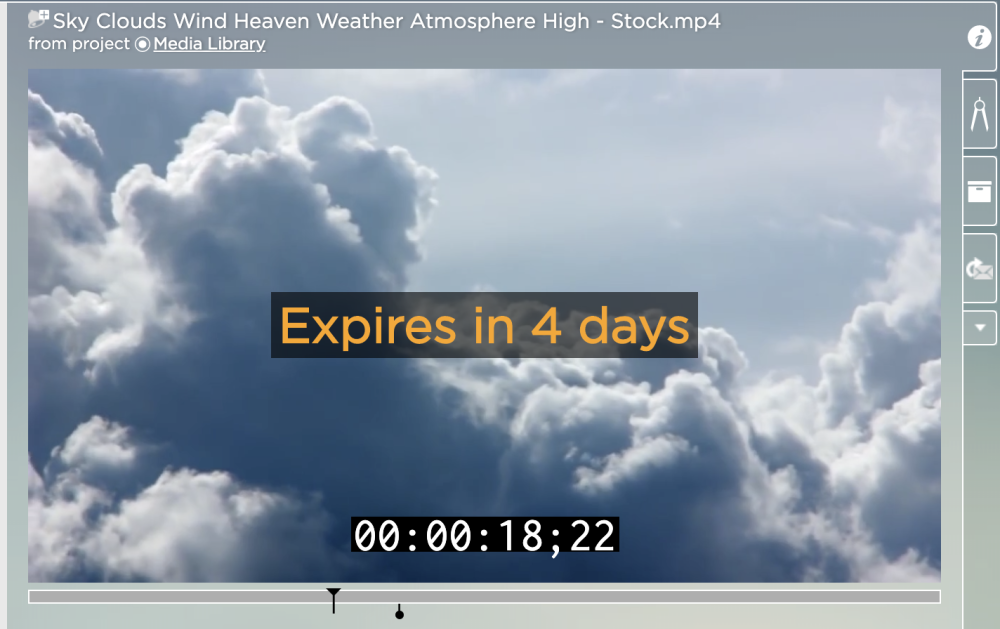
Metadata Property
This function is currently in a beta testing phase and should be ignored for now.
Need more help with this?
Visit the Projective Support Websites

