Strawberry can send notifications to your organization’s Slack users via a Slack Bot. This chapter explains how to set up a Slack bot bot.
1. Login to your organization’s Slack accounts as an Admin
2. Go to the slack API page
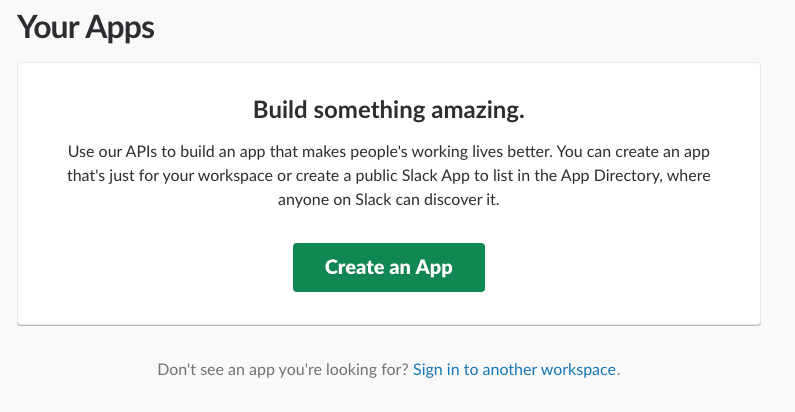
3. Click on the “Create an App” button
4. Name your app and assign it to a Slack workspace
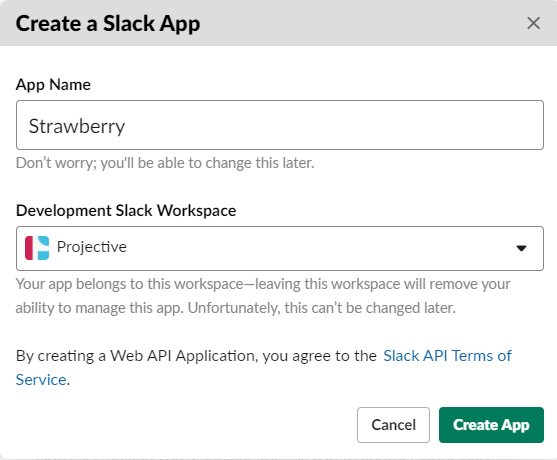
5. Click on the “Create App” button to proceed to the “Basic Information” page for your app
6. On the basic information, page scroll down to “Display Information” and customize your app as needed. You must set a Background color for your app as this is required by Slack!
Click here to download a Strawberry logo for you Bot.
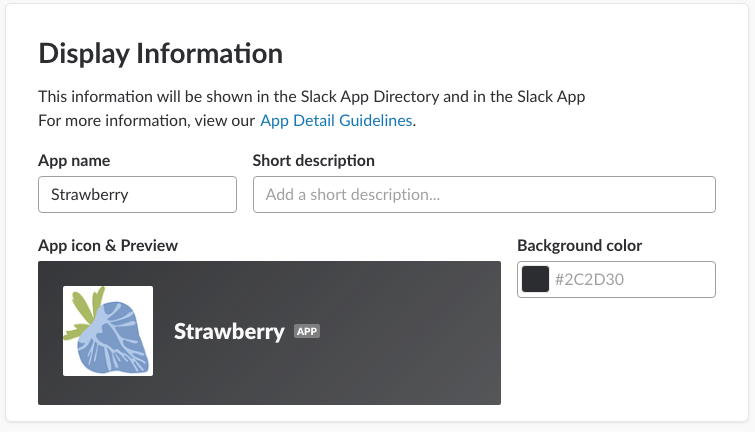
7. Once done, click on “Save Changes”
8. On the left navigation menu click on “Bot Users”
9. Once on the “Bot User” page, click on “Add a Bot User”
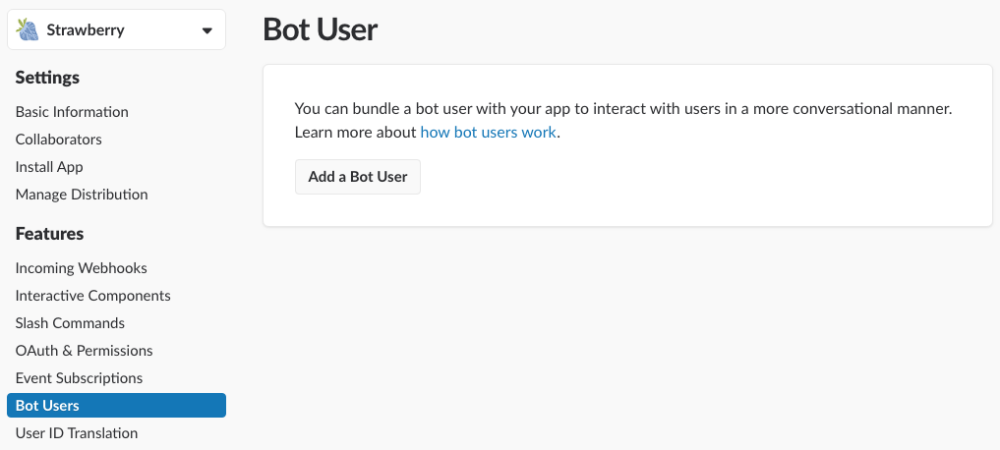
9. On the next Screen, you may change the display name and default username of the bot user if needed and enable the setting “Always Show My Bot as Online”
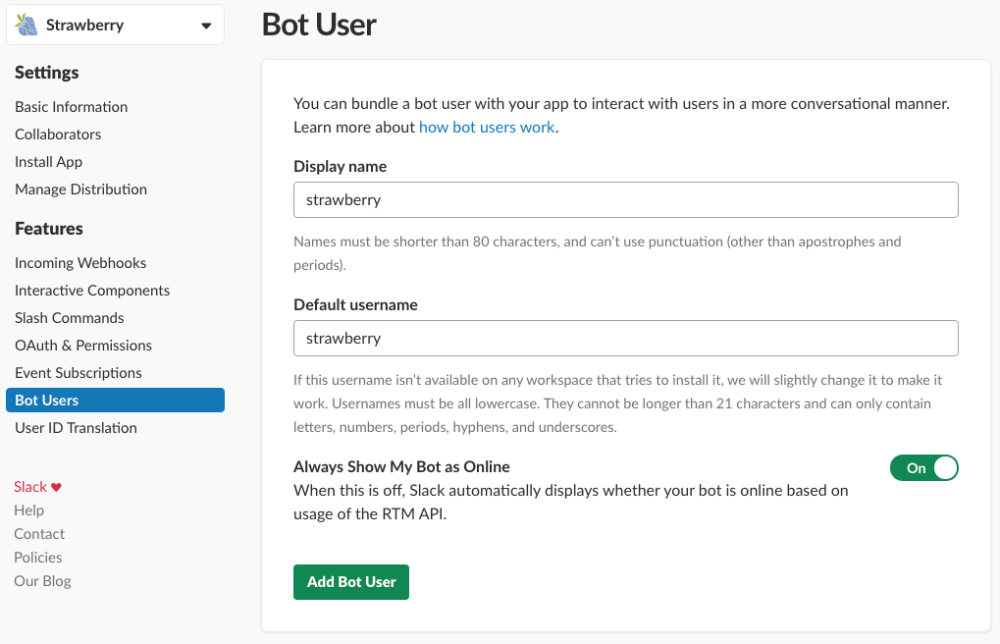
10. Now click on the button “Add Bot User”
11. A success message will briefly appear on the top of the screen
12. On the left navigation menu click on “Oauth & Permissions”
13. On the “OAuth & Permissions” page, click on the “Install App to Workspace” button
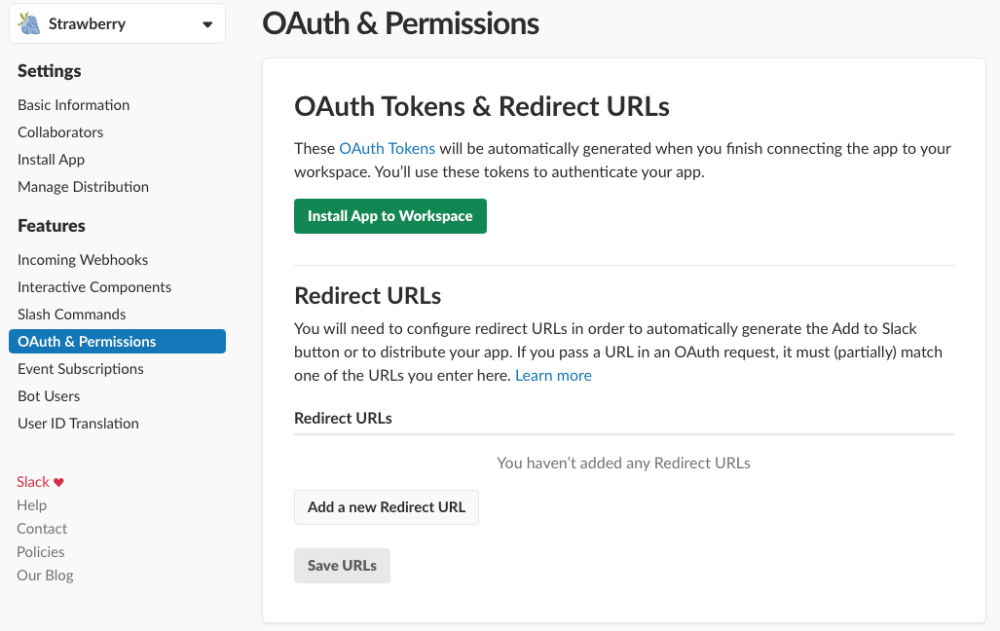
14. In the next step, click on the “Authorize” button
15. Copy the “Bot User OAuth Access Token” to your clipboard or paste it into a text document for later use

16. Now proceed with the “Enabling Slack in the Strawberry Admin panel” chapter
Need more help with this?
Visit the Projective Support Websites

