Default Background Image

This section explains how to upload a “default background image” for all users or reset the background image back to the factory image. Users will still be able to customize the background image in their personal user settings.
1. Login to the Strawberry Admin panel
2. Click on the “Misc” tab
3. Click on the “Appearance” bar to expand it
4. Click on the “Upload Background” button to upload a background image or click on “Reset Background Image” to reset the image to the factory default.
If you would like to overwrite or reset your current default background image, just repeat the above steps.
Custom Logo
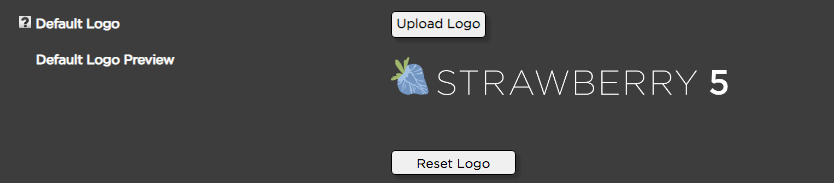
This section explains how to replace the default Strawberry logo with a custom logo.
1. Login to the Strawberry Admin panel
2. Click on the “Misc” tab
3. Click on the “Appearance” bar to expand it
4. Scroll to the “Default Logo” section and click on the “Upload Logo” button
5. Navigate to the new logo and double-click on it in order to start the upload
You can reset back to the default Strawberry logo by clicking on the “Reset Logo” button below the current logo. If you would like to overwrite or reset your current default logo, just repeat the above steps.
Need more help with this?
Visit the Projective Support Websites

