About
Gallery members can only see Gallery content that has been released. This chapter describes how to release Gallery content manually. Galleries can also be configured to automatically release content upon submission.
Requirements
- The Galleries feature is part of Strawberry’s Communications System add-on. The add-on must be activated on your system in order to use this feature.
- To release asset within a Gallery you must be a manager of that Gallery
Usage
1. Select the Gallery asset that you wish to release by clicking on it.
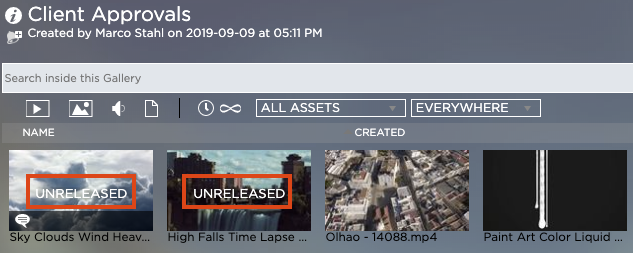
Unreleased Gallery assets have an “Unreleased” tag on their preview thumbnail
2. Once the asset is open in annotation view, click on the “Release Properties” icon in the menu bar on the right-hand side
3. Check the box next to “Released”. From this screen, you can also set the asset to be downloadable & re-sharable (via Email links). You can also restrict the release period to a certain date. Please visit the related section of this manual for more information on release properties.
4. Click on the “Save” button to apply the changes
Need more help with this?
Visit the Projective Support Websites

