1. Always make sure to start Osiris 2 first, and then launch Media Composer. It is recommended to include Osiris in the all users startup items of your operating system so that the app always launches upon user logon.
2. Start Osiris.
3. Once Osiris is running, open Media Composer.
4. Create a new Media Composer project on your network storage and open it.
5. You will encounter the following message. It may sound irritating, but it simply signifies Avid’s confirmation that third-party bin locking is functioning correctly.
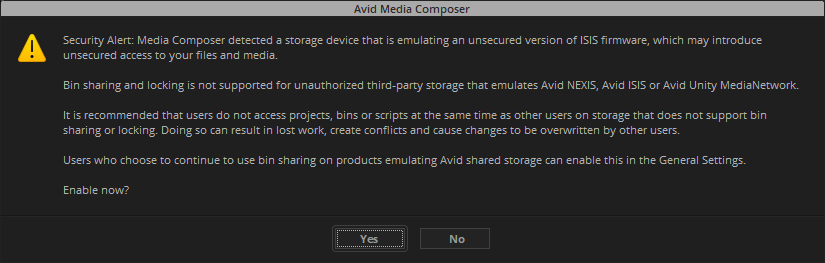
6. Click Yes. The message will not appear the next time you open that project.
7. Once the project is open, Media Composer will create a bin. This bin will have a green padlock icon, indicating that the bin is writable to you but read-only for other users who open the same project. These users will see a red padlock icon instead.
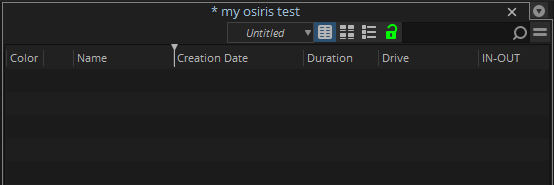
8. When importing media, make sure that your import location is a network drive or LucidLink filespace.
Need more help with this?
Visit the Projective Support Websites
