Getting the Machine ID
1. Upon startup, Osiris 2 will check whether a valid license exists. If no valid license is present, you will see the following message:
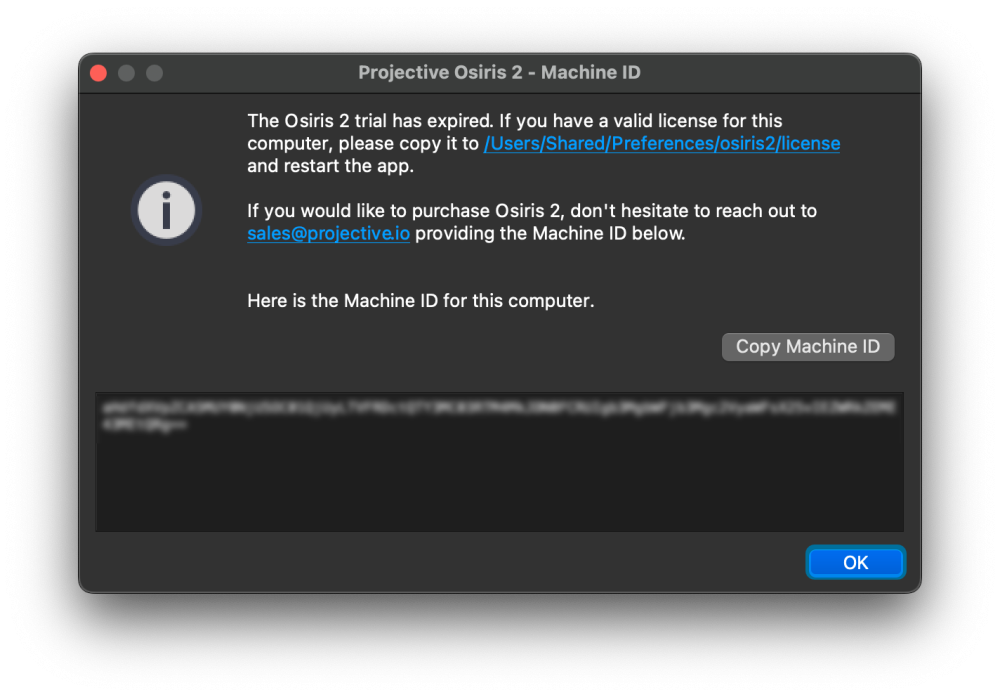
2. Copy the Machine ID and save it. Also, note the name of the Computer to which the Machine ID belongs, as you will need that info later for the activation. Computer names are typically something like Edit1 or Mikes Laptop. It is a name that you come up with!
3. Repeat steps 1 – 6 for all the Computers you want to license Osiris.
4. Put the Machine IDs and computer names in a spreadsheet and send it to support@projective.io. Our support will then provide you with a .zip file that contains all the licenses.
5. Once you have a valid license, please continue with the Activation chapter below.
Activation
- Make sure Avid Media Composer is closed.
- Copy the license file for the Computer to
/Users/Shared/Preferences/osiris2/license. Repeat this step for each licensed system. Each license file has the name of the Computer it belongs to in its filename. - Proceed with the usage chapter.
Need more help with this?
Visit the Projective Support Websites
