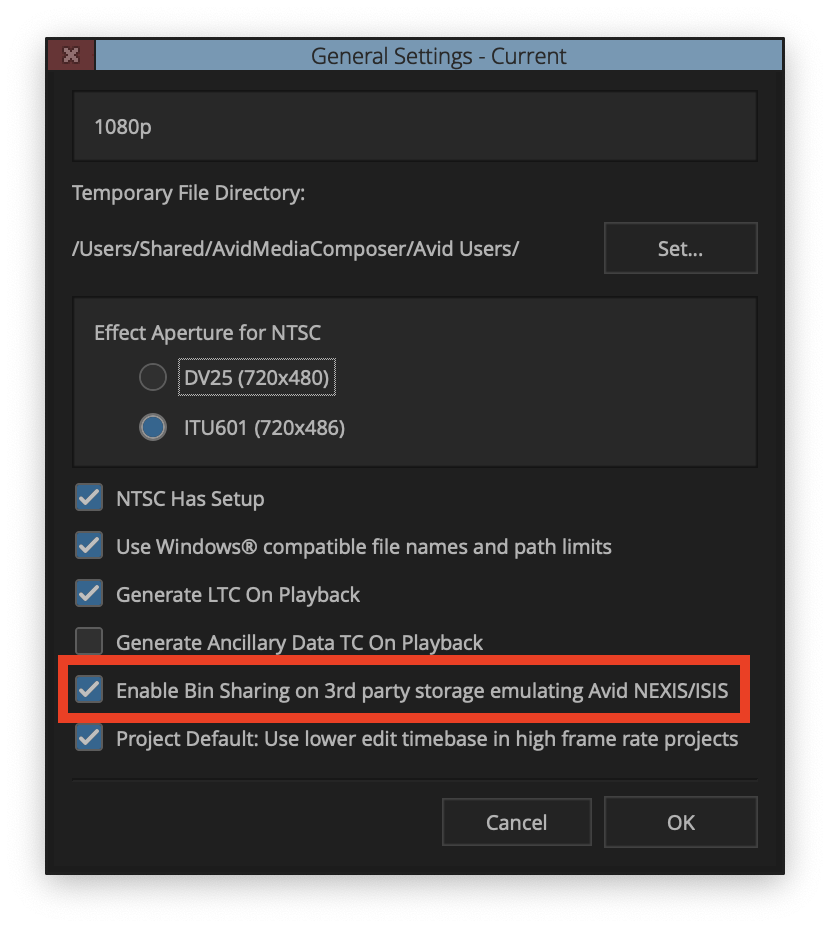Preconditions
Apply the following steps when…
- You are using Media Composer Ultimate or Media Composer Enterprise , as only these editions support bin locking!
- The Osiris app starts correctly.
- The Osiris app can mount an Osiris volume.
- The bin locking feature does not work in Avid Media Composer.
Introduction
The Osiris app may be able to mount Osiris volumes successfully, but the bin-locking feature in Media Composer is not working. The most common reason for this is either incorrect Media Composer settings or leftover third-party kernel extensions from other bin-locking solutions, such as SAN Fusion and Avid Nexis. This chapter will teach you how to troubleshoot missing bin locking functionality.
1. Make sure to start Osiris before starting Avid!
Always start Osiris first, then Media Composer. When Osiris is started after Avid has already been opened, Avid won’t enter bin locking mode, as it initializes volume types during startup.
2. Check whether Media Composer is configured correctly
1. In Media Composer, navigate to File and then click on Settings
2. Double-click on General op open the general settings.
3. Ensure that the box next to Enable Bin Sharing on 3rd party storage emulating Avid NEXIS/ISIS is enabled.
4. Click OK.
3. Check whether the Osiris volume works correctly
- Ensure that any third-party bin-locking tool, except for Osiris, is uninstalled.
- Make sure the Osiris app is closed.
- Make sure Avid Media Composer is closed.
- Open a macOS Terminal.
- In the Terminal, type
mountand then press enter. - Look for a volume that includes both, io.projective.osiris.pamloopfs@pamfs0 and (AvidUnityISIS, local, nodev, noexec, nosuid, synchronous) in its parameters.

If both io.projective.osiris.pamloopfs@pamfs0 and (AvidUnityISIS, local, nodev, noexec, nosuid, synchronous) are in place, then Osiris bin locking is supposed to work correctly. This suggests that the origin of the non-functioning bin is a leftover kernel extension from another bin locking tool. The next chapter will address how to identify and remove those kernel extensions.
4. Unloading third-party kernel extensions
Before deleting a kernel extension, you should unload it to check whether Osiris works without it.
1. Make sure the Osiris app is closed.
2. Make sure Avid Media Composer is closed.
3. Make sure that any third-party bin-locking tool except for Osiris is uninstalled.
4. Open a macOS Terminal
5. Type kextstat | grep -v com.apple to load a list of third-party kernel extensions.
6. Look for kernel extensions that include the name of a previously installed bin-locking software such as Nexis, San Fusion, etc.
7. Once found, unload the kernel extension using either of the following methods. The old method might not work on newer macOS versions
- Old method:
sudo kextunload -b name.of.the.kext - New method:
sudo kmutil unload -b name.of.the.kext
8. Start Osiris and mount a volume.
9. Start Avid and test bin locking again.
5. Deleting a kernel extension
Once you have identified the problematic kernel extension you may delete it.
1. First, you need to find the path in which the kernel extension is located.
2. Open a terminal and type mdfind 'kMDItemKind == "Kernel Extension"'
3. Identify the Kernel extension that you want to delete.
4. Type sudo rm -rf /path/to/the/extension/some_kext.kext and press enter to remove the kext.
6. Last resort
You must reinstall macOS from scratch if you are unable to resolve the bin-locking issue using the above steps.
Need more help with this?
Visit the Projective Support Websites